-
-
-
-
-
-
-
-
-
-
-
-
-
-
-
-
-
-
-
-
-
-
-
-
-
-
-
-
-
-
-
-
-
-
-
-
-
-
-
-
-
-
-
-
-
-
-
-
-
-
-
-
-
-
-
-
-
-
-
Designation of surface texture (old)
-
-
-
-
-
-
-
-
-
-
-
-
-
-
Designation of surface texture (old)
 Main menu: Mechanical - Symbols - Surface Texture>
Main menu: Mechanical - Symbols - Surface Texture> Surface texture (old).
Surface texture (old).
 Ribbon: Mechanical - Symbols >
Ribbon: Mechanical - Symbols > Surface texture (old).
Surface texture (old).
 Toolbar:
Toolbar:  Surface texture (old) (toolbar " Symbols").
Surface texture (old) (toolbar " Symbols").
 Command line: MCSURFOLD.
Command line: MCSURFOLD.
The command sets the sign of the surface texture of previous versions.
Procedure
1. Call command;
2. Pick a point on the object. When specifying a location, the specified segment is highlighted;
3. Specify the size and position of the callout. The sign is positioned normal to the surface. To place a character without a callout, press the "Space";
4. Specify the position of the surface texture sign on the shelf. The "Surface texture" edit dialog opens;
5. In the dialog "Surface texture" specify the necessary parameters and click "OK";
Dialog edit
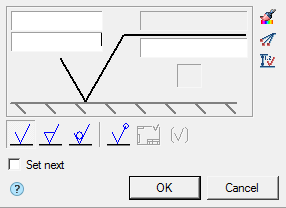
Fields (4 fields) - allows you to enter roughness values and text above and below the shelf.
In the input field through the context menu, you can select the surface texture from the row:
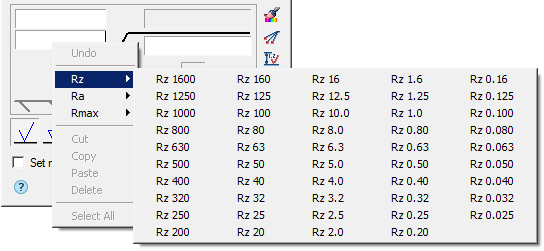
Button "Surface lay and orientation" - allows you to choose the surface texture orientation.
Button
 "Match properties" - allows you to copy design properties from another surface texture.
"Match properties" - allows you to copy design properties from another surface texture.
Button
 "Add extension line" - allows you to add an additional extension line.
"Add extension line" - allows you to add an additional extension line.
Button
 "Dimension dependent" - allows you to select a size for setting dependencies. The amount of roughness can be set automatically depending on the quality of the specified size. To do this, click on the "Dimension dependent" icon in the "Surface texture" dialog box and select the size with the quality mark.
"Dimension dependent" - allows you to select a size for setting dependencies. The amount of roughness can be set automatically depending on the quality of the specified size. To do this, click on the "Dimension dependent" icon in the "Surface texture" dialog box and select the size with the quality mark.
Processing switch - controls the display of the processing method:  Any manufacturing process permitted,
Any manufacturing process permitted,  Material should be removed,
Material should be removed,  Material should not be removed.
Material should not be removed.
Character switch "By contour" - controls the display of the symbol "By contour".
Character switch "Surface texture not specified" - controls the display of the symbol "Surface texture not specified".
Character switch "Braked sign" - controls the display of the symbol "Braked sign".
Switch "Set next" - Active when building a roughness symbol. When turned on, the switch goes into the mode of continuous construction of roughness symbols with values equal to the first.
Grips
Designation surface texture without extension line
- Grip flip;
- Grip turn;
- Grip moving.
Designation surface texture with extension line
- Grip add extension line;
- Grip of moving the position of surface texture marking along the shelf;
- Shelf reflection grip;
- Arrow type grip;
- Grip relocation extension line;
- Grip moving shelves.









 De
De  Es
Es  Fr
Fr  Pt
Pt 
