-
-
-
-
-
-
-
-
-
-
-
-
-
-
-
-
-
-
-
-
-
-
-
-
-
-
-
-
-
-
-
-
-
-
-
-
-
-
-
-
-
-
-
-
-
Databases access
-
-
-
-
-
-
-
-
-
-
-
-
-
-
-
-
-
-
-
Databases access
The database includes, in addition to standard elements, table and format templates, bolt assembly templates, groups and markers, as well as examples and other user elements. The choice of a specific database is determined by the configuration of the path to the data source.
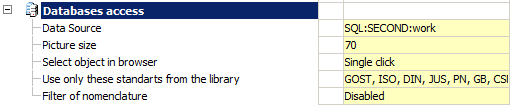
Data Source
The database nanoCAD Mechanica includes, in addition to standard elements, table and format templates, bolt assembly templates, groups and markers, as well as examples and other user elements. The choice of a specific database is determined by the configuration of the path to the data source.
When you click on the button
in the "Data source" field, the dialog for specifying the data source appears.
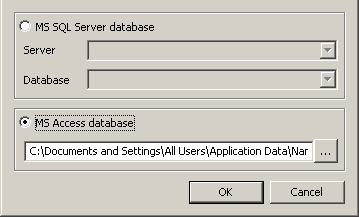
nanoCAD Mechanica provides work, both with local databases, and with the database on the MSSQL server.
If you are using an MS SQL database, you must select the "Data Source - MSSQL" radio button. In the "Server" field, specify the server name (along with the name of the SQL Database Server Instance). For example: SERVER, or SERVER\SQLEXPRESS. In the "Database" field, you must specify the name of the database to which you are connecting.
If you are using a local database,you must select the "Data Source - Local Database" radio button, and then specify the path to the database file.
For x64 computers, files in the *.mdf format (LocalDB, for Windows 7 and above) are used as a local database.
The necessary drivers are installed automatically during installation nanoCAD Mechanica.
By default, when installed locally, the database is located in the folder:
x64 - %PROGRAMDATA%\Nanosoft AS\nanoCAD x64 25\NanoMechanical\DataRW\
| Note: |
The data source can be changed using the command MCCHANGEDB. After calling the command, specify the data source: local - path to the database, MSSQL - sql:server:database, Postgre - pgsql:server:database. If you are using a local server, you do not need to specify the :server parameter. |
Picture size
The size of the preview image for the database elements in pixels.
| 70 | 140 |
|---|---|
|
|
|
Select object in browser
- Single click
- Dowble click
Use only these standarts from the library
Restricting the used standards filter.
Filter of nomenclature
To limit the selection of parts from the catalog of standard and standardized products nanoCAD Mechanica it is possible to automatically filter the database using nomenclature filters.
To enable and configure a nomenclature filter, you must enable this feature in the settings nanoCAD Mechanica.
The filter editor is called by pressing the button with the ellipsis. As a result, the settings window of the nomenclature filter appears:
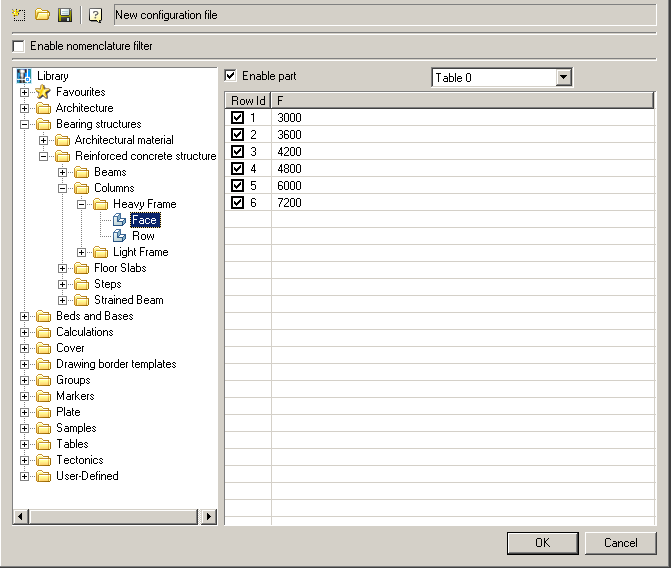
In the upper part of the window there are buttons for creating, downloading and saving files of the nomenclature filters, as well as a switch for enabling / disabling database filtering according to the selected filter. nanoCAD Mechanica allows you to switch between different filters and temporarily turn them off.
The structure of the database is displayed in the left part of the window nanoCAD Mechanica, the icons of which show the current state of each element of the database:
 - the standard icon of the database element. Indicates that all sizes and the element itself are allowed to be used.
- the standard icon of the database element. Indicates that all sizes and the element itself are allowed to be used.
 - prohibition to use icon. Indicates that this element is not allowed to be used.
- prohibition to use icon. Indicates that this element is not allowed to be used.
 - partial use icon. Indicates that this element is allowed for use with a limited set of standard sizes.
- partial use icon. Indicates that this element is allowed for use with a limited set of standard sizes.
To enable / disable the use of the entire element, use the "Allow part use" switch. To disable a specific part size, you must uncheck the column ID of a line of this size in the part dimension table.
| Note: |
Database access settings are interface settings. If you use data compression on a disk, you may experience problems connecting to local databases (for x64 versions). |









 De
De  Es
Es  Fr
Fr  Pt
Pt 
