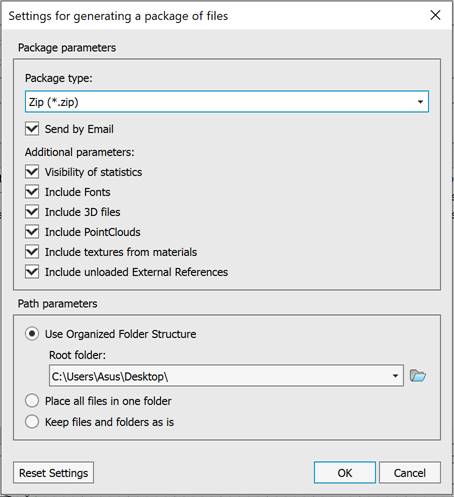-
-
-
-
-
-
-
-
-
-
-
-
Create Transmittal Package
-
-
-
-
-
-
-
-
-
-
-
-
-
-
-
-
-
-
-
-
-
-
-
-
-
-
-
-
-
-
-
-
-
-
-
-
-
-
-
-
-
Create Transmittal Package
 nanoCAD button -
nanoCAD button - Etransmit
Etransmit
 Ribbon: Output –Export >
Ribbon: Output –Export >  Etransmit
Etransmit
 Menu: File – Etransmit…
Menu: File – Etransmit…
 Command line: ETRANSMIT
Command line: ETRANSMIT
This command forms packages of files for transmitting to other computer (ZIP archive or folder with files) and email a package of files (*.eml file)
In some CAD “set of files” term is used instead “package of files”.
The package automatically or manually includes all files associated with the drawing.
File types included in the package:
·  current drawing file and
current drawing file and  attached external links (*.dwg);
attached external links (*.dwg);
·  font files and line type files (*.shx, *.ttf);
font files and line type files (*.shx, *.ttf);
·  *.dwf files;
*.dwf files;
·  *.dgn files;
*.dgn files;
·  *.pdf files;
*.pdf files;
·  raster files, including texture rasters;
raster files, including texture rasters;
·  point cloud files;
point cloud files;
·  3D files.
3D files.
The Formation of a package of files dialog box displays all files referenced by the current drawing in a tree view  :
:
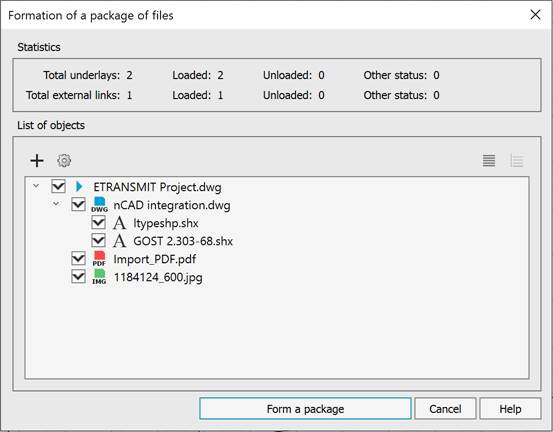
Or in the form of a table  , which presents information about each file included in the package: (Name, Size, Type, Date, Saved path)
, which presents information about each file included in the package: (Name, Size, Type, Date, Saved path)
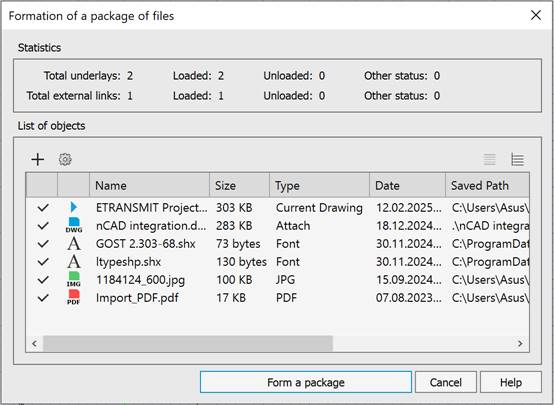
Files marked with  and
and  are included in transmittal package.
are included in transmittal package.
At the top of the window, Statistics on loaded and unloaded external links and underlays are displayed.
Buttons:
|
|
Opens a standard file open dialog for manual adding a file to a package. The added files have the |
|
|
Opens the Settings for generating a package of files dialog box:
|
|
|
Package parameters Package type: · Zip (*.zip) – creates a package of files in the form of a zip archive; · Folder with files (not sent by email) – creates a package of files in the form of a folder with files. Send by Email – enables the mode of generating a *.eml file; Additional parameters: · Visibility of statistics – enables/disables display of the Statistics section in the Formation of a package of files dialog. · Include fonts – includes font files in the package (the Fonts folder is created); · Include 3D-files – includes 3D-files in the package; · Include point clouds – includes point clouds in the package; · Include textures from materials – includes texture files created and/or used in the drawing into the package (the Textures folder is created); Include unloaded External References – includes unloaded external references in the file package. Path parameters Use Organized Folder Structure – duplicates the folder structure for files of the generated package, changing absolute paths to relative ones. The root folder is the top-level folder in a hierarchical folder tree. Place all files in one folder – all files will be placed in one folder. Keep files and folders as is – the folder structure that existed at the time the package was created is completely preserved. Rest Settings – restores standard (default) file package creation settings. |
|
Form a package |
Starts the formation of a file package (ZIP archive or folder with files). When the Send by Email mode is enabled, it also creates a file in *.eml format and automatically opens it with the mail client installed on the computer. The generated package (ZIP archive) is attached as an application. |
|
Cancel |
Closes the dialog box without saving changes. |
To create transmittal package:
1. Run Etransmit command.
2. Click the  Settings button and specify the required parameters.
Settings button and specify the required parameters.
3. Uncheck the files that should not be included in the package. Multiple selection is possible using the SHIFT and CTRL buttons.
4. To include additional files, click the Add file… button in the Create Transmittal dialog box, then select files in standard dialog Open.
5. Click the Form a package button. Specify a file name and locate the folder where you want to create the transmittal package in Save as dialog box.
The generated package of files also includes an information file with the *.txt extension, containing a list of all included and excluded files (including folders), instructions and notes for users.
You can set up Etransmit settings in the Etransmit section of the Options dialog (menu Tools – Options).
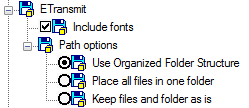









 De
De  Es
Es  Fr
Fr  Pt
Pt 


 icon.
icon.