nanoCAD Platform Help
-
-
-
-
-
-
-
-
-
-
-
-
-
-
-
-
-
-
-
-
-
-
-
-
-
-
-
-
-
-
-
-
-
-
-
-
-
-
-
-
-
-
-
-
-
-
-
-
Correction Mark
-
-
-
-
-
-
-
-
-
-
-
-
-
-
-
-
-
-
-
-
-
-
-
-
-
-
-
-
-
Correction Mark
 Main menu: Construction - Symbols -
Main menu: Construction - Symbols -  Correction mark.
Correction mark.
 Ribbon: Construction - Symbols -
Ribbon: Construction - Symbols -  Correction mark.
Correction mark.
 Toolbar:
Toolbar:  Correction mark ( "Construction").
Correction mark ( "Construction").
 Command line: SPCORRMRK.
Command line: SPCORRMRK.
- Select leader position.
- Select marker location or properties and call the context menu command "P-properties."
- In the dialog box change the marker type in the text. Click OK.
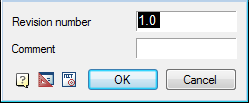









 De
De  Es
Es  Fr
Fr  Pt
Pt 
