-
-
-
-
-
-
-
-
-
-
-
-
Convert to 2D
-
-
-
-
-
-
-
-
-
-
-
-
-
-
-
-
-
-
-
-
-
-
-
-
-
-
-
-
-
-
-
-
-
-
-
-
-
-
-
-
-
Convert to 2D
 nanoCAD button – Utilities >
nanoCAD button – Utilities > Converting to 2D
Converting to 2D
 Menu: File – Drawing Utilities >
Menu: File – Drawing Utilities >  Convert to 2D
Convert to 2D
 Document tab context menu: Utilities >
Document tab context menu: Utilities >  Convert to 2D
Convert to 2D
 Command line: FLATTEN
Command line: FLATTEN
The command is intended for projecting selected objects that have Z-coordinates other than 0 onto the XOY plane of a custom coordinate system.
The command does not work on objects located on frozen and locked layers.
Note: The Convert to 2D command does not support creating projections of 3D-objects. For operations with 3D objects, use functions from 3D menu.
Options:
|
? |
Calls additional options to select the objects. |
Flatten options:
|
Select options or [?]: |
Select objects to convert to 2D. |
|
Select options or [?]: |
Press ENTER to finish. |
Information on the process dynamics is displayed in the dialog box:
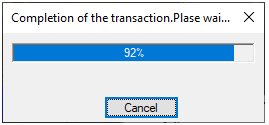
You can cancel the conversion by pressing Cancel dialog button or Esc.
The Convert to 2D command is not applicable to objects that are not supported in a plane other than the XoY WCS: multiline, shape, figure, leaders, table.
The command is also not applicable to masking and underlay objects.
The results of using the Convert to 2D command for different types of objects are shown in the table:
|
Object |
Projection results |
||
|
Z coordinates of the object are different (other than 0) |
Objects lie in a plane parallel to XoY |
Objects lie in a plane perpendicular to XoY |
|
|
Point (POINT) |
Point |
Point |
Point |
|
Ray (RAY) |
Ray |
Ray |
Line |
|
Construction line (XLINE) |
Construction line |
Construction line |
Line |
|
Line (LINE) |
Line |
Line |
Line |
|
Polyline (PLINE) |
Polyline |
Polyline |
Polyline |
|
3D Polyline (3DPOLY) |
3D Polyline |
3D Polyline |
3D Polyline |
|
Arc (ARC) |
Ellipse |
Arc |
Line |
|
Circle (CIRCLE) |
Ellipse |
Circle |
Line |
|
Spline (SPLINE) |
Spline |
Spline |
Line |
|
Ellipse (ELLIPSE) |
Ellipse |
Ellipse |
Line |
|
Helix (HELIX) |
Spline |
Spline |
Line |
|
Block (BLOCK) |
Split into objects |
Block reference |
Split into objects |
|
Proxy objects |
Proxy objects |
Proxy objects |
Proxy objects |
|
Hatch (HATCH) |
Split into objects (lines) |
Hatch |
Split into objects (lines) |
|
Region (REGION) |
Region |
Region |
Region |
|
Single-line text (TEXT) |
Single-line text |
Single-line text |
Single-line text |
|
Multiline text (MTEXT) |
Split into single-line texts |
Multiline text |
Split into single-line texts |
|
Dimensions (MDIM) |
Split into objects (lines, polyline, text, shape) |
Dimension |
Split into objects (lines, polyline, text, shape) |
|
Multileader (MLEADER) |
Split into objects (lines, text, shape) |
Multileader |
Split into objects (lines, text, shape) |
|
Polyface mesh (POLYFACEMesh) |
Polyface mesh |
Polyface mesh |
Polyface mesh |
When converting to 2D UCS-rotated multi-line text that has a font that does not match the font set in the text style, a new text style will be created - EXPLODED with a text height of 0.
When converting to 2D, the thickness of objects changes to 0.
If you need to use the Convert to 2D command for proxy objects, you should use the XPROXY command to break up the proxy objects, and then apply the FLATTEN command to the result.









 De
De  Es
Es  Fr
Fr  Pt
Pt 
