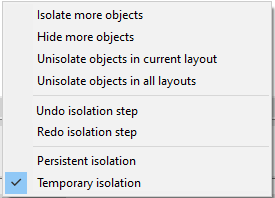Objects Isolation
Control the Objects Visibility
Objects Isolation
The isolation commands control the visibility of objects by isolating or hiding a selection set. Use ISOLATEOBJECTS and HIDEOBJECTS to create a temporary drawing view with selected objects isolated or hidden.
The commands are used to create a temporary view of the document when you need to hide the selected objects, or isolate - leave visible only the selected objects, hiding all others.
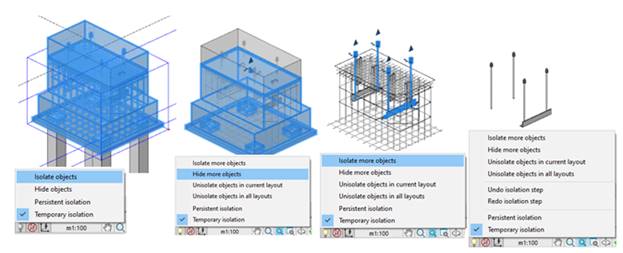
The commands for controlling the display of objects are located in context menu and Tools – Isolate Objects menu:
note: Isolation and its undo is independent of the general undo-redo mechanism (UNDO/REDO). For example, you can isolate a set of objects, edit them, and then roll the isolation back to a previous visibility state. In this case, all changes for the edited objects will remain.
Control the display of objects placed in the menu of  Toggle Isolate button in status bar.
Toggle Isolate button in status bar.
Isolate objects mode:
|
Persistent isolation |
Selected objects stay hidden or isolated after save, close and reopen of drawing. |
|
Temporary isolation |
Selected objects are isolated or hidden in the current program session. |
Button form and menu composition depends on the presence of hidden and isolated objects:
|
Available functions: Isolate objects Hide objects |
|
|
Available functions: Isolate more objects Hide more objects Unisolate objects in current layout Unisolate objects in all layouts Undo isolation step Redo isolation step
|
|


 De
De  Es
Es  Fr
Fr  Pt
Pt 






 - there are no hidden and isolated objects in the drawing.
- there are no hidden and isolated objects in the drawing.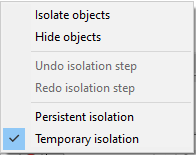
 - there are hidden and isolated objects in the drawing.
- there are hidden and isolated objects in the drawing.