-
-
-
-
-
-
-
-
-
-
-
-
-
-
-
-
-
-
-
-
-
-
-
-
-
-
-
-
-
-
-
-
-
-
-
-
-
-
-
-
-
-
-
-
-
Configuration Utility
-
-
-
-
-
-
-
-
-
-
-
-
-
-
-
-
-
-
-
Configuration Utility
%Program Files%\Nanosoft AS\nanoCAD x64 25\NanoMechanical\bin\McConfiguration.exe
The utility is designed to manage a database of parametric objects of nanoCAD Mechanica .
The choice of a particular database depends on the size of the organization and the number of licenses used in it.
If the application is used in a large organization that uses a lot of licenses nanoCAD Mechanica, it is advisable to store the database on one server(MSSQL). Any change to the database will be immediately available to all users.
If you have multiple licenses in your organization, or you can not maintain the server, it is advisable to use local databases without using a server. The configuration utility allows you to connect files *.mcs - for win32 and *.mdf - for win64 (on Windows Vista and higher). Updating the database on different machines will have to be done manually.
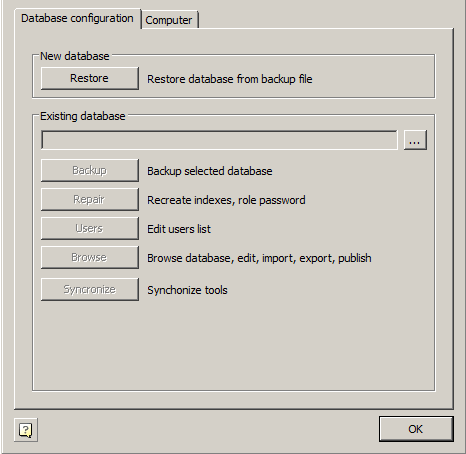
Creating and restoring the database
Restore
Creates the database MS SQL Server from a backup created earlier. File "std.mdf" from the distribution as an archive does not fit.
For initial creation of a database it is possible to use a file of a backup of a database published on spds.ru.
When you select a command, a dialog appears "Select Data Source".
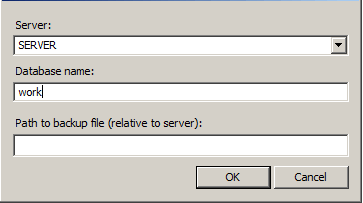
In this dialog, specify the machine name and the name of the Instance of SQL Server on this machine,which is supposed to restore the database. The desired values can be entered manually, or choose from a list of SQL Server present on the local subnet.
| Important! | To restore a database, you have access to it and have sufficient rights established by the administration of SQL Server |
In the "Database" must specify a new database name standard nanoCAD Mechanica, and then click "OK".
In field "Path to backup file (relative to server):" appears enter the relative path to the database. It must be a local path (UNC is not supported).
Note that when restoring a database on the server (different machine from the one that runs the configuration utility), database backup file must also reside on the server. This is necessary to ensure that SQL Server account have the right to recover the database from the specified file.
When you click on "OK" to start the recovery process (restore) the database.
In the menu of the current database, use the following commands:
| Important! | You should not use administrative tools SQL Server (Enterprise Management or SQL Management Studio) to restore the database from a file archive created by archiving of the configuration utility |
Current datebase
The path to the current database.

By clicking on the button opens a dialog "Select Data Source" to specify the server and database.
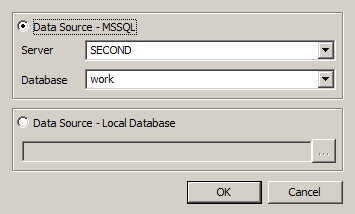
In the dialog box, you can select the type of data source:
- MSSQL - The server and database fields are filled in.
- Local base - The file on the disk is selected. The format of the local database files can be mcs(Access) and mdf(LocalDB).
This field contains the path to the current database in the form of:
SQL:<Server Name \ Name Instance>:<database name>
The field to the local database contains the absolute path to the database file.
| Important! | After specifying the database, the base control buttons will be available, depending on the type of database and access rights. |
Backup
Creates a file - a copy of the current SQL Server database for subsequent recovery. By pressing the button, a dialog appears to specify a relative path to the file archive database.
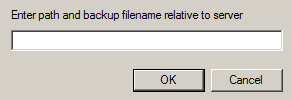
Clicking on "OK" will create an archive file.
Repair
Fixes corrupted database.
Users
Allows you to edit user rights (to run, you need to have the appropriate rights).
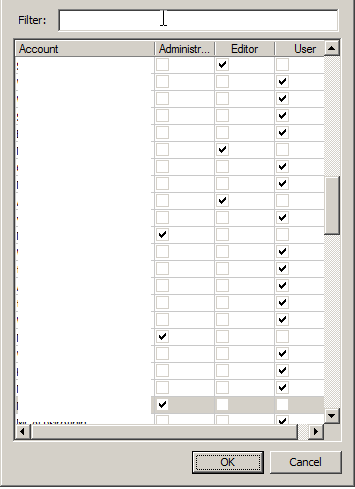
The following templates are right:
User - sees only system and its objects. Edits only its objects.
Editor - sees only system and its objects. Edits only its objects. Has the right to publish its objects.
Administrator - sees all the objects in the database. Has the rights to edit all objects and publish them.
Filter selects from the list of users on the typed letters contained in the user name. The list can be sorted by attributes, for this click on the column headings.
View
Starts window browser base, where you can modify the database structure:
- Delete and move folders and objects;
- Import and export objects (it is possible to import multiple files at once);
- Publication and editing objects;
- Create shortcuts;
- Renaming, editing notes, setting the preview pictures.
Synchronize
Open dialog "Database Management".
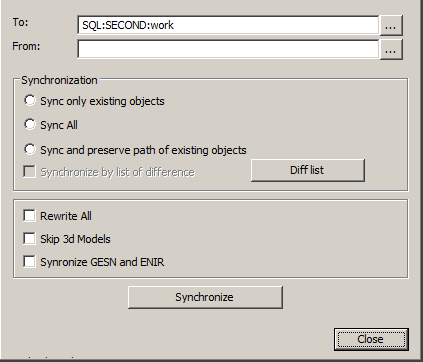
This utility is designed to provide an update target databases from the source. Through it may be, for example, to update the local database sections or individual users with respect to a single central database Company (located, for example, on a server).
To synchronize the database to choose:
Target database - this database to be updated;
Source database - this update source.
By clicking on the button opens a dialog "Select Data Source" to specify the server and database.
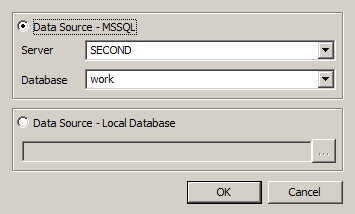
In the dialog box, you can select the type of data source:
- MSSQL - The server and database fields are filled in.
- Local base - The file on the disk is selected. The format of the local database files can be mcs(Access) and mdf(LocalDB).
This field contains the path to the current database in the form of:
SQL:<Server Name \ Name Instance>:<database name>
The field to the local database contains the absolute path to the database file.
Database Synchronization:
- Synchronize only existing objects -in the target database will be updated only those objects that are present in the target database.
- Synchronize all - in the target database will be updated all the objects present in the original database (if the target object does not present, it will be created), object paths are set as in the original database.
- Synchronize and preserve path of existing objects - in the target database will be updated all the objects present in the original database (if the target object does not present, it will be created), the path to the objects that exist in the target database will be stored for no longer exist - will be created.
Synchronize by list of difference - synchronizes the database objects selected in the difference list.
Rewrite All - overwrites all database objects from the source database to the target database.
Skip 3d Models - do not modify the 3d model found in the database.
Synchronize GESN and ENIR - for the product "Construction Site": synchronizes the tables of the GESN and ENIR.
Button "Synchronize" synchronizes to the previously configured parameters. When synchronizing, it imports from the target database to the source database based on the specified synchronization parameters. When you import, only those objects will be updated, the modification date of which in the source database is later than the modification date in the target database.
Procedure for updating nanoCAD Mechanica.
On the SQL-server there is a database of enterprise details containing user-defined elements. The company received an update nanoCAD Mechanica, including an updated backup of the database.
To update the database correctly, you must:
1. Run the Configuration Utility.
2. Restore the update database nanoCAD Mechanica from a backup.
3. Press button "Synchronize", a dialog will open. Analyze the list of differences of objects in the current database and in the update, for which in the "Synchronize" dialog it is necessary to click on the button "Diff list". All necessary facilities (concerns standard objects nanoCAD Mechanica, change of which is not required) export, and after synchronization - import into an already updated database.
4. In the dialogue "Synchronize" select the type of synchronization "Synchronize all" and press button "Synchronize":
4.1. User objects created in the database will be saved when they are synchronized.
4.2. Modified standard objects nanoCAD Mechanica will be merged. When synchronizing, each different item will be analyzed - if a new view is added - it will be saved, if the script is changed, for example - the date of changes in the current database and in the update will be compared, a newer script will remain. Thus, these details merge, and if they are present and different in both bases, the new ones are taken.









 De
De  Es
Es  Fr
Fr  Pt
Pt 
