-
-
-
-
-
-
-
-
-
-
-
-
-
-
-
-
-
-
-
-
-
-
-
-
-
-
-
-
Cone
-
-
-
-
-
-
-
-
-
-
-
-
-
-
-
-
-
-
-
-
-
Cone
 Ribbon: Modeling modes – Meshes – Mesh >
Ribbon: Modeling modes – Meshes – Mesh >  Cone
Cone
 Menu: Draw – Meshes >
Menu: Draw – Meshes >  Cone
Cone
 Command line: 3D – Cone
Command line: 3D – Cone
The command creates a cone-shaped polygon mesh.
Option:
|
Diameter |
Switch to specify the diameter. |
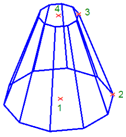
Command prompts:
|
Specify center point for base of cone: |
Specify the center point for the base of the cone (point 1). |
|
Specify radius for base of cone or [Diameter]: |
Specify the radius for the base of the cone (point 2) or select the Diameter option. |
|
Specify radius for top of cone or [Diameter]<0>: |
Specify the radius for the top of the cone (point 3) or select the Diameter option. A value of 0 (set by default) produces a cone. A value greater than 0 produces a truncated cone. |
|
Specify height of cone: |
Specify the height of the cone (point 4). |
|
Enter number of segments for surface of cone <16>: |
Enter the number of segments. |









 De
De  Es
Es  Fr
Fr  Pt
Pt 
