-
-
-
-
-
-
-
-
-
-
-
-
-
-
-
-
-
-
-
-
-
-
-
-
-
-
-
-
-
-
-
-
-
-
-
-
-
-
-
-
-
-
-
-
-
-
-
-
-
-
-
-
-
Centerlines
-
-
-
-
-
-
-
-
-
-
Centerlines
 Main menu: Mechanical - Utilities >
Main menu: Mechanical - Utilities > Centerlines.
Centerlines.
 Ribbon: Mechanical - Utilities >
Ribbon: Mechanical - Utilities > Centerlines.
Centerlines.
 Toolbar: Utilities >
Toolbar: Utilities > Centerlines.
Centerlines.
 Command line: MCAXIS.
Command line: MCAXIS.
The command is designed to draw centerlines.
Procedure
The construction method depends on the selected objects:
-
Parallel lines. The centerline will be drawn in the middle between these segments.
1. Call the command
 "Centerlines".
"Centerlines".2. Select the first line.
3. Select the second line.
4. Specify manually the first point of the centerline or press the "Enter" key. When you press the "Enter" key, the centerline is drawn automatically with a protrusion specified in the settings (by default 2mm).
5. Specify manually the second point of the centerline or press the "Enter" key. When you press the "Enter" key, the centerline will stop drawing, the second point will be in the calculated center between the lines.
In the case of manual selection of the start / end point of the centerline, the amount of the protrusion is controlled by the user.
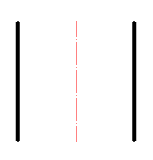
-
Non-parallel line segments. The centerline will be drawn along the bisector of the angle between the line segments.
1. Call the command
 "Centerlines".
"Centerlines".2. Select the first line.
3. Select the second line.
4. Select the direction of the centerline. Using the "Rotate" context menu command, you change the direction of the centerline drawing (available only for intersecting line segments).
5. Specify manually the first point of the centerline or press the "Enter" key. When you press the "Enter" key, the centerline is drawn automatically with a protrusion specified in the settings (by default 2mm).
6. Specify manually the second point of the centerline or press the "Enter" key. When you press the "Enter" key, the centerline will stop drawing, the second point will be in the calculated center between the lines.
In the case of manual selection of the start / end point of the centerline, the amount of the protrusion is controlled by the user.
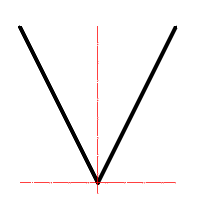
-
One circle. Draws centerline centerlines on the selected circle.
1. Call the command
 "Centerlines".
"Centerlines".2. Pick a circle.
3. Press the "Enter" key.
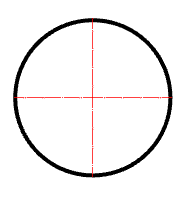
-
Two or more circles. Draws centerline centerlines on selected circles with one common centerline.
1. Call the command
 "Centerlines".
"Centerlines".2. Select the first circle.
3. Select the second circle.
4. Press the "Enter" key. If on the line between the centers of the two selected circles there are also centers of other circles, then for such circles, axial ones will also be built.
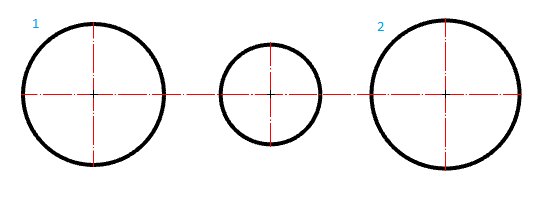
-
Three mismatched circles. Creates a circle of centers passing through the centers of the selected circles. Center axes are automatically added to all circles whose centers coincide with the constructed center circle.
1. Call the command
 "Centerlines".
"Centerlines".2. Select the first circle.
3. Select the second circle.
4. Select the third circle.
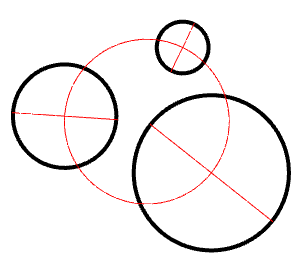









 De
De  Es
Es  Fr
Fr  Pt
Pt 
