-
-
-
-
-
-
-
-
-
-
-
-
-
-
-
-
-
-
-
-
-
-
-
-
-
-
-
-
-
-
-
-
-
-
-
-
-
-
-
-
-
-
-
-
-
-
-
-
-
-
-
-
-
Calculator
-
-
-
-
-
-
-
-
-
-
Calculator
The calculator is designed for complex mathematical calculations. The capabilities of the table and text editor are significantly expanded using the powerful functionality of the calculator.
The calculator is available in the table editor, text editor, when using the "Inquiry" utility in the "Value picker" dialog.
The "Calculator" dialog consists of a main menu and a set of grouped commands.
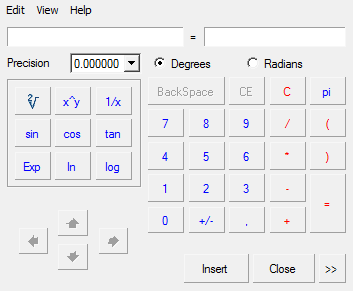
Main menu
-
Edit
- Copy Ctrl+C - the command copies data from the input field.
- Paste Ctrl+V - the command pastes the copied data into the input field.
-
View
- NoteBook - command opens the notebook panel.
- Degrees - the command switches the mode of calculating angles in degrees.
- Radians - the command switches the mode of calculating angles in radians.
-
Expression - the command turns on the formula calculation mode. The input field is divided into two: on the left is the formula, on the right is the result.

Commands
Drop-down list "Precision" - sets the rounding digit of the calculation result.
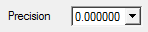
Switch "Degrees - Radians" - switches the angle calculation mode.

Group of buttons "Mathematical operations".
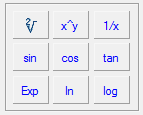
The main group of calculator buttons. The composition of the buttons is similar to all standard calculators.
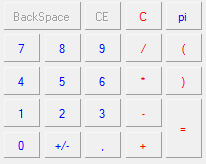
Buttons for navigating table cells. Available when editing a table cell. It also shows the name of the currently edited cell.
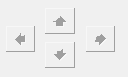
Button  to open the "Notebook" sidebar. It is possible to connect the spreadsheet editor of the "Notebook" tool. The additional sidebar lists tables from the notebook in a drop-down list. After selecting a table, its composition will be displayed. Double-clicking on a value from the table adds this value to the input field. This tool is useful when you need to perform routine calculation activities frequently.
to open the "Notebook" sidebar. It is possible to connect the spreadsheet editor of the "Notebook" tool. The additional sidebar lists tables from the notebook in a drop-down list. After selecting a table, its composition will be displayed. Double-clicking on a value from the table adds this value to the input field. This tool is useful when you need to perform routine calculation activities frequently.
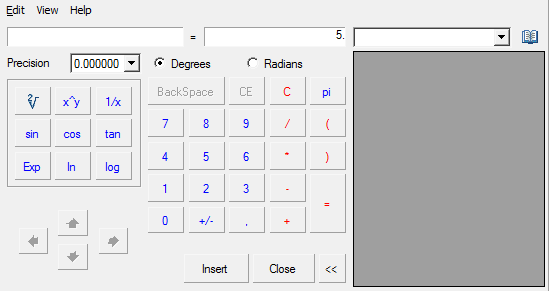
The "Insert" button is designed to insert the result of calculations from the calculator into an editable cell, a text entry field or the "Value picker" dialog.
The "Close" button closes the calculator dialog without transferring the value.









 De
De  Es
Es  Fr
Fr  Pt
Pt 
