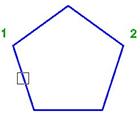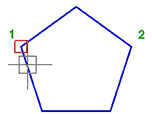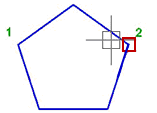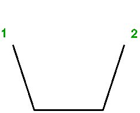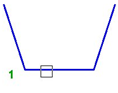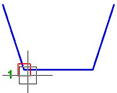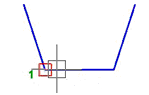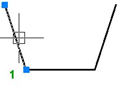-
-
-
-
-
-
-
-
-
-
-
-
-
-
-
-
-
-
-
-
-
-
-
Break Vectors
-
-
-
-
-
-
-
-
-
-
-
-
-
-
-
-
-
-
-
-
-
-
-
-
-
-
-
-
Break Vectors
 Ribbon: Home, Draw - Modify >
Ribbon: Home, Draw - Modify >  Break Vectors
Break Vectors
 Menu: Modify –
Menu: Modify –  Break vectors
Break vectors
 Toolbar: Modify –
Toolbar: Modify – 
 Command line: BREAK, BR, VCBREAKCMD
Command line: BREAK, BR, VCBREAKCMD
The Break vectors command breaks lines, arcs, circles, polylines, ellipses, splines and other vector objects into two parts. A break can be performed by deletion of a part of it (breaking of the object at two points) or without deletion (breaking of the object at one point). Some closed objects for example, circle, ellipse, cannot be broken in one point.
To break an object at one point, at the command prompt to enter the second point, enter @0,0:
Specify second break point or [First point]: @0,0
Command options:
|
? |
Opens the additional options to select objects. |
|
First point |
Switches to the mode of first point selection. |
The part of the object between the specified points will be deleted. By default, the selection point of the object is the first point of the break. To specify another point as the first point, select the First point option.
|
|
|
|
|
Command prompts:
|
Select objects or [?]: |
Select an object. |
|
Specify second break point or [First point]: |
Select First point. |
|
Specify first break point: |
Specify point 1. |
|
Specify second break point: |
Specify point 2. |
Specify the same point as the first and the second points of the break.
|
|
|
|
|
Command prompts:
|
Select objects or [?]: |
Select an object. |
|
Specify second break point or [First point]: |
Select First point. |
|
Specify first break point: |
Specify point 1. |
|
Specify second break point: |
Specify again point 1. |









 De
De  Es
Es  Fr
Fr  Pt
Pt