-
-
-
-
-
-
-
-
-
-
-
-
-
-
-
-
-
-
-
-
-
-
-
Block Editor
-
-
-
-
-
-
-
-
-
-
-
-
-
-
-
-
-
-
-
-
-
-
-
-
-
-
-
-
-
-
Block Editor
 Ribbon: Home – Block >
Ribbon: Home – Block >  Block Editor
Block Editor
 Ribbon: Insert – Block Definition >
Ribbon: Insert – Block Definition >  Block Editor
Block Editor
 Menu: Tools –
Menu: Tools –  Edit block definition…
Edit block definition…
 Toolbar: Main –
Toolbar: Main –  Edit block definition…
Edit block definition…
 Double-click on the block reference
Double-click on the block reference
 Command line: BEDIT
Command line: BEDIT
This command allows you to edit block definitions of a drawing – to redefine blocks.
The command opens the Edit block definition dialog box.
Select in the list the block definition to be edited. If the Zoom to block box is checked, the selected block’s insertion will be displayed on the screen.
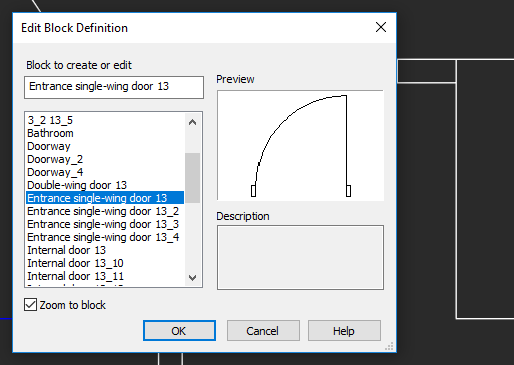
Options:
|
Zoom to block |
Turns on/off the mode for full screen display of the selected reference. |
Click OK to move to the block editor.
The block editor is a separate mode intended for editing a block definition.
Objects included in the selected block definition are displayed on the screen and become available for editing, and the additional Block Editor tab appears in the ribbon.
NOTe: If objects are not visible, double-click the mouse wheel to perform the Show all command.
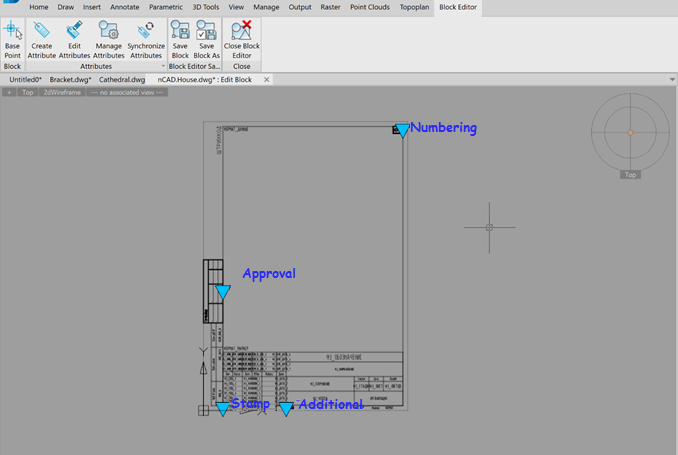
To indicate the mode of editing block definition, a word combination Edit block is added with a colon in the tab to the document name.
Background color changes to the color set in the Tools dialog, section Color > Block editor background.

The additional Block Editor context tab with additional tools to edit a block and the button to exit the edit mode appears in the ribbon.
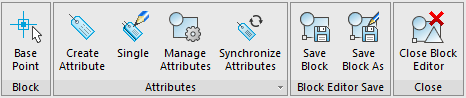
In the classic interface – the Block Editor toolbar appears:

note: A number of platform commands is unavailable in the block definition edit mode.
The  Base Point of the Block (BBASEPT) command specifies the position of the block definition base point. Corresponds to the grip position of the block reference insertion point.
Base Point of the Block (BBASEPT) command specifies the position of the block definition base point. Corresponds to the grip position of the block reference insertion point.
The  Save block command (BSAVE) saves changes made in the block editor. Do not click if you plan to exit the block editing mode without saving changes.
Save block command (BSAVE) saves changes made in the block editor. Do not click if you plan to exit the block editing mode without saving changes.
The  Save Block as command (BSAVEAS) saves a copy of the block definition being edited with a new name.
Save Block as command (BSAVEAS) saves a copy of the block definition being edited with a new name.
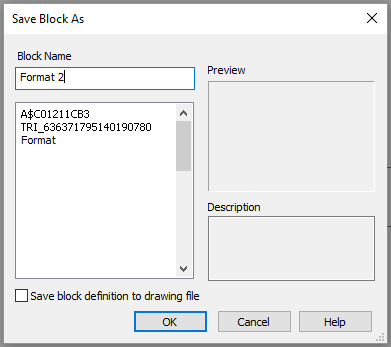
Upon the completion of editing a block, leave the editing mode using the  Close Block Editor command (BCLOSE). You will be prompted to save changes.
Close Block Editor command (BCLOSE). You will be prompted to save changes.
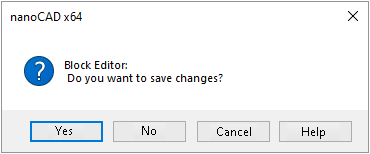


 De
De  Es
Es  Fr
Fr  Pt
Pt 
