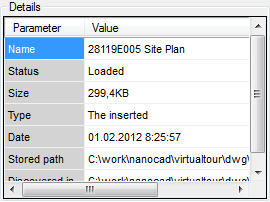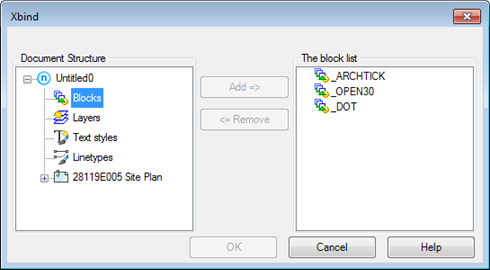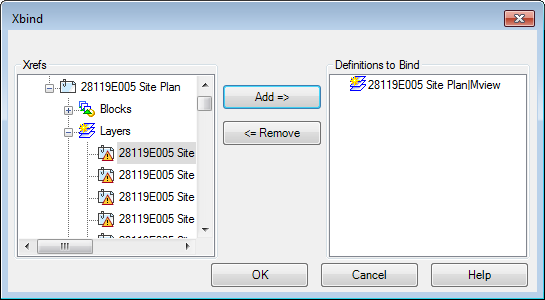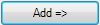-
-
-
-
-
-
-
-
-
-
-
-
-
-
-
-
-
-
-
-
-
-
-
-
-
Bind Named Objects of External References
-
-
-
-
-
-
-
-
-
-
-
-
-
-
-
-
-
-
-
-
-
-
-
-
-
-
-
Bind Named Objects of External References
 Menu: Modify – Object >
Menu: Modify – Object >  Bind external reference
Bind external reference
 Command line: XBIND, XB
Command line: XBIND, XB
The command binds into a current drawing descriptions of named objects (blocks, layers, text and dimension styles, line types), which external reference contains.
An inserted external reference contains not only graphical objects (lines, circles, arcs and etc.) but also block descriptions, dimension styles, text styles and line types. Descriptions of named objects of an external reference do not become a part of a current drawing: during every update of an external reference the objects are loaded again from the drawing of the external reference, because descriptions of named objects can change or even delete when a file of external reference is edited. The names of blocks, dimension styles and etc. of an external reference are different from the names of similar objects in a current drawing. A vertical line (|) and a file name of an external reference are placed before named object name belonging to an external reference. For example, a layer having HATCH name of Ext_reference.dwg external reference file name is displayed as Ext_reference|HATCH in the Layers toolbar. If the HATCH layer is deleted from an external reference file, its name disappears in a current drawing. That is why it is forbidden to use named objects of an external reference in a current drawing. For example, it is impossible to insert a block in a current drawing, belonging to an external reference or make a layer, belonging to an external reference, current and create object on it.
To allow using named objects of an external reference in a current drawing it is needed to bind them into a current drawing using the XBIND command. Named objects depending on an external reference becomes object of a current drawing after binding, and can be edited and used as named objects of a drawing.
Names of objects of an external reference are modified during binding – a vertical line (|) is changed to two dollar signs, and a value (0 – the first binding, 1 – the second binding etc.) is placed between them. For example, a layer’s name of an external reference Ext_reference|HATCH becomes Ext_reference$0$HATCH after binding. Binded named objects of an external reference can be renamed in contrast with objects depending on an external reference.
Run Bind external reference command
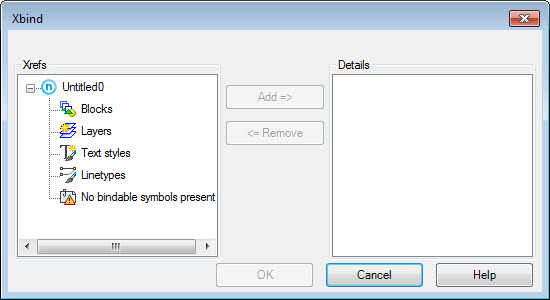
Parameters:
|
Xrefs |
The window contains a structure tree of a current file and shows definitions of named objects, external references and depending definitions of named objects in a file. |
|
Details |
The window shows information about external references and definitions of named object in a current drawing and external references. To view information about external reference, select the reference in the External References section:
|
|
|
To view information about definitions of named objects in a current drawing: · In the XBIND dialog select a required definition of a named object. Names of windows are changed dynamically:
|
|
|
· In the XBIND dialog select the required definition of a named object of an external reference:
|
|
|
Copies selected definition of the named object of external reference to Bind list. |
|
|
Removes selected definition of the named object of external reference from Bind list. |
To bind definitions of named objects into a current drawing from an external reference:
1. In the XBIND dialog Xrefs field click on «+» sign to the left of the selected link.
Unfolded branch of a tree contains a list of objects definitions (blocks, line types and text styles).
2. Click the “+” sign to the left of definition name of a named object.
A new branch of a tree contains a list of definitions of a named object.
3. Select a definition of a named object.
4. Click the Add button.
Definition of the named object is moving to Bind list.
5. Repeat 2, 3 and 4 steps to select other definitions of named objects.
6. You can remove incorrectly added definition from Bind list using Remove button.
7. To bind selected definitions of named object in a current drawing click the OK button.









 De
De  Es
Es  Fr
Fr  Pt
Pt