nanoCAD Platform Help
-
-
-
-
-
-
-
-
-
-
-
-
-
-
-
-
-
-
-
-
-
-
-
-
-
-
-
-
Big Radius Dimensioning
-
-
-
-
-
-
-
-
-
-
-
-
-
-
-
-
-
-
-
-
-
-
-
-
-
-
-
-
-
Big Radius Dimensioning
 Ribbon: Home, Annotate - Dimensions >
Ribbon: Home, Annotate - Dimensions >  Jogged
Jogged
 Menu: Dimensions –
Menu: Dimensions –  Big radius
Big radius
 Toolbar: Utilities –
Toolbar: Utilities – 
 Command line: DIMJOGGED, DJO
Command line: DIMJOGGED, DJO
The big radius command creates jogged dimensions for circles and arcs.
To draw the big radius:
1. Start the Auto command.
2. Select the BigRadius option in the command line or context menu.
3. Place the cursor over the arc to show its dynamic highlighting. Left click to confirm the dimensioning:
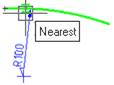
4. Choose the location of the dimension:
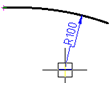
5. Left click to fix the chosen location of the dimension:
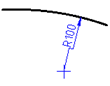
Info: NanoCAD is a simple, low cost, and yet professional, CAD platform for PC, that delivers an outstanding user experience by providing enhanced performance, full capability, a classic interface and native.dwg format support. nanoCAD has been built to deliver design and project documentation for all industries. nanoCAD includes a full suite of basic and advanced CAD tools for 2D/3D design and creating industry-standard DWG-compatible CAD files. Our freeware supports groundbreaking, collaborative and customizable features to enhance your efficiency, and includes a few API's, allowing anything from routine task automation to complex CAD application development. You may try nanoCad for free, using the links below, and purchase later, if you like it.









 De
De  Es
Es  Fr
Fr  Pt
Pt 
