-
-
-
-
-
-
-
-
-
-
-
-
-
-
-
-
-
-
-
-
-
-
-
-
-
-
-
-
-
-
-
-
-
-
-
-
-
-
-
-
-
-
-
-
-
-
-
-
-
-
-
-
-
-
-
-
-
Array of orthogonal axes
-
-
-
-
-
-
-
-
-
-
-
-
-
-
-
-
-
-
-
-
Array of orthogonal axes
 Main menu: Construction - Coordinate axes -
Main menu: Construction - Coordinate axes -  Construction grid.
Construction grid.
 Ribbon: Construction - Architecture -
Ribbon: Construction - Architecture -  Construction grid.
Construction grid.
 Toolbar:
Toolbar:  Construction grid ( "Coordinate axes").
Construction grid ( "Coordinate axes").
 Command line: SPGRID.
Command line: SPGRID.
Dialog array axes has two tabs - Digital and Letter to adjust accordingly alphanumeric array axes.
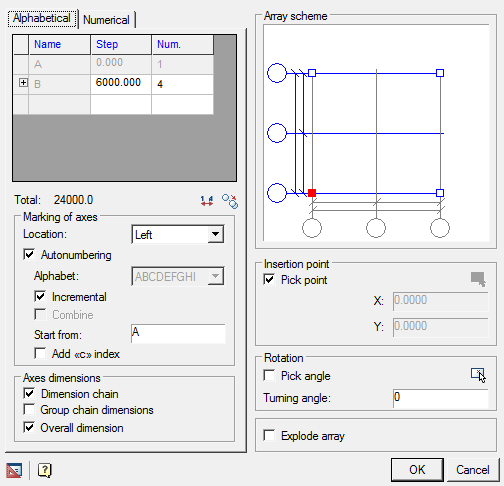
In the table, select the first line step between adjacent axes (in units of nanoCAD) and the total number of axes. You can create multiple sequences with different axes step between the axles and a different number of axes in each sequence. To do this, the bottom line in the column Step select the desired step value. The new line will be added automatically.
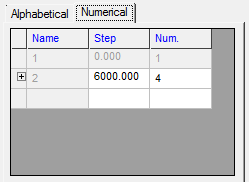
Column Total under the table, the distance between the extreme axes of the array.
Button  allows you to copy the settings from another array axes inserted into the drawing.
allows you to copy the settings from another array axes inserted into the drawing.
Button  reverses the number and letter codes available when auto-numbering is disabled, ie. modes: Disabled, According to GOST, Decremental.
reverses the number and letter codes available when auto-numbering is disabled, ie. modes: Disabled, According to GOST, Decremental.
Marking Tool Group axes includes the following elements:
list of markers to select the position of the markers in the array axes or to disable their display.
Available options markers vertical axes Left \Right\Two Sided\Hide
Available options markers vertical axes Up\Down\Two Sided\Hide
in the entry field Start with specified value of the first axes. By default, digital axes numbering starts at "1" for the letter - from "A".
Switch Add 'c' index to the notation of the axes.
switch Autonumbered to control automatic placement of axes numbers.
Available options Autonumber Incremental\Decremental\GOST \disabled.
Axial Tool Group comprises three dimensions switch for controlling the display sizes between the axes of the array:
- dimensional chain
- group chain dimensions
- overall dimension
In the graphics window, specify the position of the base point in the array, which will correspond to the insertion point. Move the cursor to the desired site and click the left mouse button. Base point indicated by the red squares.
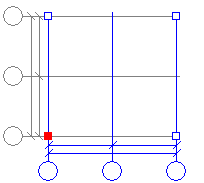
By default, when you insert the array you want to specify the insertion point in the drawing. To disable this mode, clear Specify a point . In the fields below, specify the X, Y coordinates of the insertion point, or select a point on the drawing by clicking
 .
.
Switch Specify angle serves to activate the visual selection angle array axes. If required, enter the exact value of the angle of rotation in the input field, enter the angle in the drawing by clicking  .
.
Turn on the switch Split an array if you want to insert an array broken into separate axes and axial dimensions.
When the switch is on group chain dimensions, the size of the axes will be as follows:
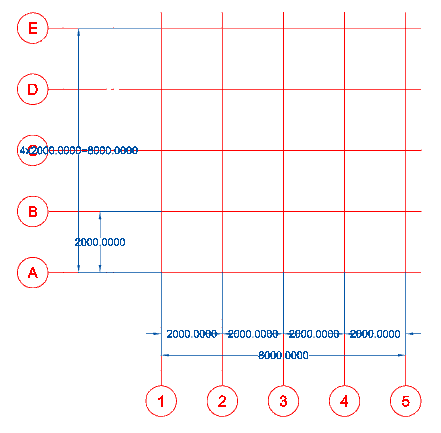
You can edit individual array axes on the drawing after insert. Call of axes editing can be done by double-clicking on the marker axes (you must enable edit mode by double-clicking in the settings nanoCAD Construction 25). To edit the axes can zoom the display so as to bring it closer to the marker. If the display scale of the array axes is small, then when you double-click will be called configuration dialog array. Editing dialog array axes has the form
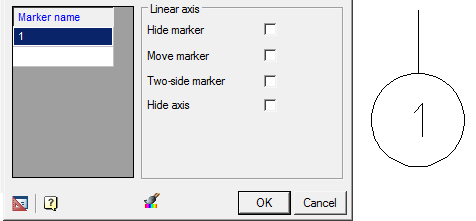
You can change the name of the marker (if configured array mode is in mode of disabled Autonumbering). Controls the display of the axes by means of a switch Hide axes.
You can edit the distance between axes by double-clicking dimensions on the drawing and entering its value.
The drawing can be edited using an array of axes grips.
Position of the axes can also be changed via the STRETCH command.









 De
De  Es
Es  Fr
Fr  Pt
Pt 
