-
-
-
-
-
-
-
-
-
-
-
-
-
-
-
-
-
-
-
-
-
-
-
-
-
-
-
Arc Text
-
-
-
-
-
-
-
-
-
-
-
-
-
-
-
-
-
-
-
-
-
-
-
-
-
-
-
-
-
-
-
Arc Text
 Ribbon: Annotate - Text >
Ribbon: Annotate - Text >  Text for Arc …
Text for Arc …
 Menu: Draw – Text>
Menu: Draw – Text>  Текст for Arc…
Текст for Arc…
 Toolbar: Text –
Toolbar: Text – 
 Command line: ARCTEXT
Command line: ARCTEXT
The command creates the Arc Text type object along the curve selected arc.
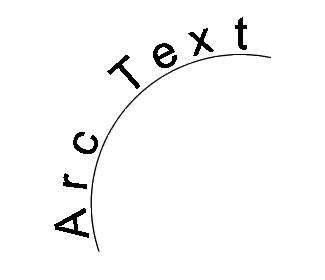
An arc text is associated with the arc along which it is built. It changes its position and stretch with the change in the length and curvature of the arc itself.

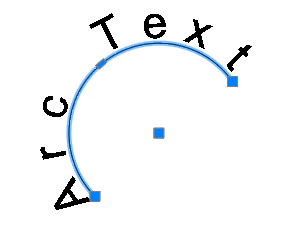
The arc text has its own grips that allow you to adjust the value of its offset above/below the arc and the offset along the arc from its left or right edge.
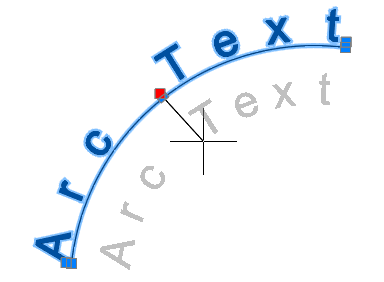
The arc text options can be edited in the Properties bar or in the Arc Aligned Text Settings dialog box, which opens by double-click on the object.
After running the Text for Arc command, specify the arc (Arc object (ARC)) along which the text should be placed.
After specifying the arc, the Arc Aligned Text Settings dialog box opens:
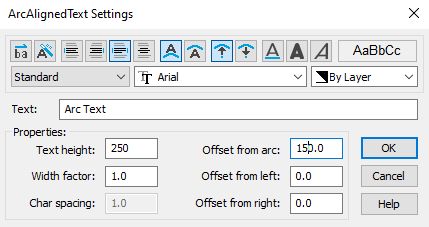
Options:
|
|
Drop-down list to select a text style. |
|
|
Drop-down list to select a font file that specifies the character style. |
|
|
Drop-down list to select the text color. |
Aligning text lines relative to the text area
|
|
Reverse text reading order |
Arranges text in reverse order. |
|
|
Align left |
Turns on The text alignment mode to the left edge of the text area. |
|
|
Align right |
Turns on The text alignment mode to the right edge of the text area. |
|
|
Justified |
Turns on The text alignment mode to fit the width of the text area. |
|
|
Align center |
Turns on The text alignment mode in the center of the text area. |
Text formatting
|
|
On convex side |
Positions text on the outside of the arc at the distance specified in the Offset from arc parameter |
|
|
On concave side |
Positions the text on the inside of the arc at the distance specified in the Offset from arc parameter. |
|
|
Outward from the center |
Positions the text so that its base is closer to the center of the arc and its top is farther away. |
|
|
Inward to the center |
Positions the text so that the top of the text is closer to the center of the arc and the bottom is farther away. |
|
|
Bold |
Enables/disables bold characters. The parameter is only available for TrueType fonts. |
|
|
Italic |
Enables/disables italic characters. The parameter is only available for TrueType fonts. |
|
|
Underlined |
Enables/disables character underlining. |
Other parameters
|
Text height |
Specifies the text height. |
|
Width factor |
Specifies the compression ratio for text characters. More than one - character expansion. Less than one - character compression. |
|
Char spacing |
Specifies spacing between characters. |
|
Offset from arc |
Specifies the distance from the arc line to the nearest edge (top or bottom) of the text line. This parameter is also controlled by the central text grip. |
|
Offsdet from left |
Specifies the indent of a text line from the left end of the arc. This parameter is also controlled by the left text grip. |
|
Offset from right |
Specifies the indent of a text line from the right end of the arc. This parameter is also controlled by the right text grip. |









 De
De  Es
Es  Fr
Fr  Pt
Pt 















