nanoCAD Platform Help
-
-
-
-
-
-
-
-
-
-
-
-
-
-
-
-
-
-
-
-
-
-
-
-
-
-
-
-
-
-
-
-
-
-
-
-
-
-
-
-
-
-
-
-
-
-
-
-
-
-
-
-
-
-
-
-
-
-
-
-
-
-
-
Align level marks by arrows
-
-
-
-
-
-
-
-
-
-
-
-
-
-
Align level marks by arrows
 Main menu: Construction - Level marks >
Main menu: Construction - Level marks > Align level marks by arrows.
Align level marks by arrows.
 Ribbon: Construction - Symbols >
Ribbon: Construction - Symbols > Align level marks by arrows.
Align level marks by arrows.
 Toolbar: Level marks >
Toolbar: Level marks > Align level marks by arrows.
Align level marks by arrows.
 Command line: SPLVARROW.
Command line: SPLVARROW.
Procedure
1. Call the command  "Align level marks by arrows".
"Align level marks by arrows".
2. Specify the level mark in the drawing to which the alignment will be carried out.
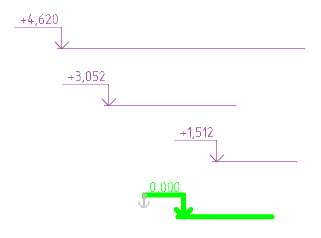
3. Select the level marks you want to align (with a box or any other method).
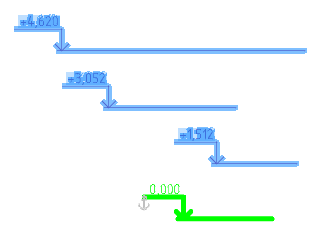
4. Press the "Enter" key or RMB to complete the selection. The level marks will be aligned with the arrows.
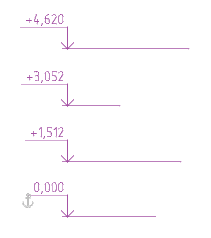









 De
De  Es
Es  Fr
Fr  Pt
Pt 
