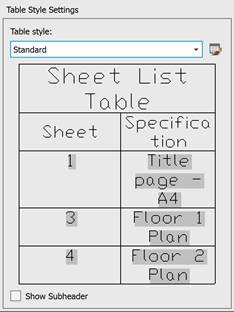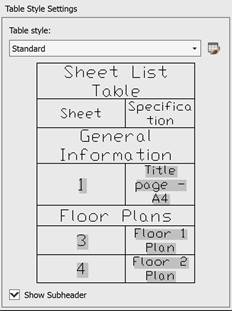-
-
-
-
-
-
-
-
-
-
-
-
-
-
-
-
-
-
-
-
-
-
-
-
-
-
-
-
-
-
-
-
-
-
-
-
-
-
Actions on sheet set and its elements
-
-
-
-
-
-
-
-
-
-
-
Actions on sheet set and its elements
This topic deals with the actions committed in the Sheet Set Manager over sheet sets, sheets, sheet sunsets, sheet selections, views, view categories and invoked from the context menus or from the supplementary dialogs.
Activate opened sheet set
 The Sheet List tab, root node context menu: Active Sheet Set – click on sheet set name
The Sheet List tab, root node context menu: Active Sheet Set – click on sheet set name
Close active sheet set
 The Sheet List tab, root node context menu: Close Sheet Set
The Sheet List tab, root node context menu: Close Sheet Set
Refresh active sheet set
 The Sheet List tab, root node context menu: Refresh
The Sheet List tab, root node context menu: Refresh
Resave all sheets of active sheet set
 The Sheet List tab, root node context menu: Resave All Sheets
The Sheet List tab, root node context menu: Resave All Sheets
The resave operation is necessary to update all links between sheets and DST file with the sheet set data. Properties of elements are updated in accordance with the current state. At the same time, the fields referring to the set and its elements are updated in the current drawing. Required after importing sheets.
Batch plot active sheet set
 The Sheet List tab, root node context menu: Publish
The Sheet List tab, root node context menu: Publish
Create new sheet in the sheet set
 The Sheet List tab, root (subset, sheet) node context menu: New Sheet…
The Sheet List tab, root (subset, sheet) node context menu: New Sheet…
 Context menu of the sheet set node on the Sheet list: New sheet… tab
Context menu of the sheet set node on the Sheet list: New sheet… tab
 Context menu of the sheet node on the Sheet list: New sheet… tab
Context menu of the sheet node on the Sheet list: New sheet… tab
Import layout as a sheet
 The Sheet List tab, root (subset, sheet) node context menu: Import Layout as Sheet…
The Sheet List tab, root (subset, sheet) node context menu: Import Layout as Sheet…
 Context menu of the sheet set node on the Sheet list: Import Layout as Sheet… tab
Context menu of the sheet set node on the Sheet list: Import Layout as Sheet… tab
 Context menu of the sheet node on the Sheet list: Import Layout as Sheet … tab
Context menu of the sheet node on the Sheet list: Import Layout as Sheet … tab
Remove sheet from the sheet set
 The Sheet List tab, sheet node context menu: Remove sheet
The Sheet List tab, sheet node context menu: Remove sheet
Move sheet in the sheet set tree
 Context menu of the sheet node on the Sheet list: Move Up or Move Down tab
Context menu of the sheet node on the Sheet list: Move Up or Move Down tab
You can also move sheets within a sheet set or a group of sheets by simply dragging them with the mouse (drag&drop). Multiple selection is possible for dragging using the SHIFT and CTRL keys.
Change sheet name and number
 The Sheet List tab, sheet node context menu: Rename Renumber…
The Sheet List tab, sheet node context menu: Rename Renumber…
Create new sheet subset
 The Sheet List tab, root (subset) node context menu: New Subset…
The Sheet List tab, root (subset) node context menu: New Subset…
 Context menu of the sheet set node on the Sheet list: New Subset… tab
Context menu of the sheet set node on the Sheet list: New Subset… tab
Rename selected subset
 The Sheet List tab, subset node context menu: Rename Subset
The Sheet List tab, subset node context menu: Rename Subset
Remove selected subset
 The Sheet List tab, subset node context menu: Remove Subset
The Sheet List tab, subset node context menu: Remove Subset
Create a sheet list for a sheet set
 Context menu of the root node, a sheet group node, a sheet node, or a sheet selectionon the Sheet list: Insert Sheet List Table tab
Context menu of the root node, a sheet group node, a sheet node, or a sheet selectionon the Sheet list: Insert Sheet List Table tab
The command opens the Sheet List Table dialog box, in which you can specify the parameters of the list —a table containing the names of the sheets in the sheet set.The command is available if a sheet from the set is opened and is active. The Sheet List can be inserted on any sheet of the documentation set.
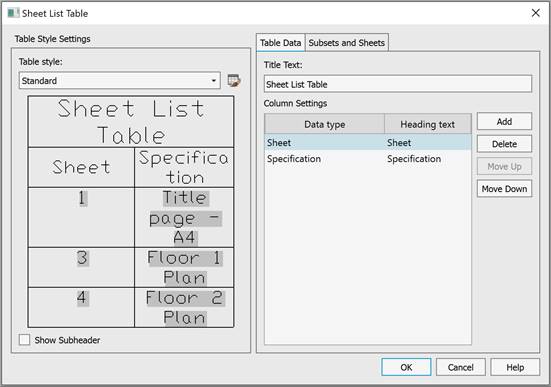
Setting up the list style
The left part of the window contains a list style preview window.
|
Table style: |
Drop-down list for selecting a table (list) style. By default, the list contains the Standard style. |
|
|
The button opens the Table Style dialog box for editing the set table style or creating a new one. |
|
Show subheader |
Controls the display of subheadings in the list: when the box is checked, the list is divided into sections in accordance with the existing sheet groups.
|
Table Data Tab
|
Title Text |
Sets the sheet list name (header). |
|
Column Settings |
List of sheet list column parameters. Each line in the list corresponds to one column. The columns are arranged in the same order (left to right) as the entries in the list (top to bottom). Data type – drop-down list for selecting the type of information displayed in the list columns. By default, two columns are created in the list: Sheet number, Sheet name. Heading text – field for specifying the column name. |
|
Add |
Adds a column to the list yable. By default, the Sheet number is created, then it is possible to changes the Data Type and specify the Heading text. |
|
Delete |
Removes the selected column from the sheet list table. |
|
Move Up / Down |
Moving the selected column up/down the Sheet properties list, i.e., left/right in the sheet list. |
Subsets and Sheets Tab
|
Populate from sheet selection |
Drop-down list for selecting a previously saved sheet set. |
|
Select sheets to include |
Displays the sheet set tree (sheet subsets and sheet distribution by subsets) for selecting sheets to be included in the list table. |
Buttons:
|
OK |
Saves changes and closes the dialog box. |
|
Cancel |
Closes the dialog box without saving changes. |
After closing the dialog, you will be prompted to specify the insertion point for the sheet list.
Create new sheet selection (option 1)
Select sheets and subsets in the sheet set tree.
 The Sheet List tab:
The Sheet List tab:  – Create…
– Create…
Create new sheet selection (option 2)
 The Sheet Selection Set Manager dialog: New
The Sheet Selection Set Manager dialog: New
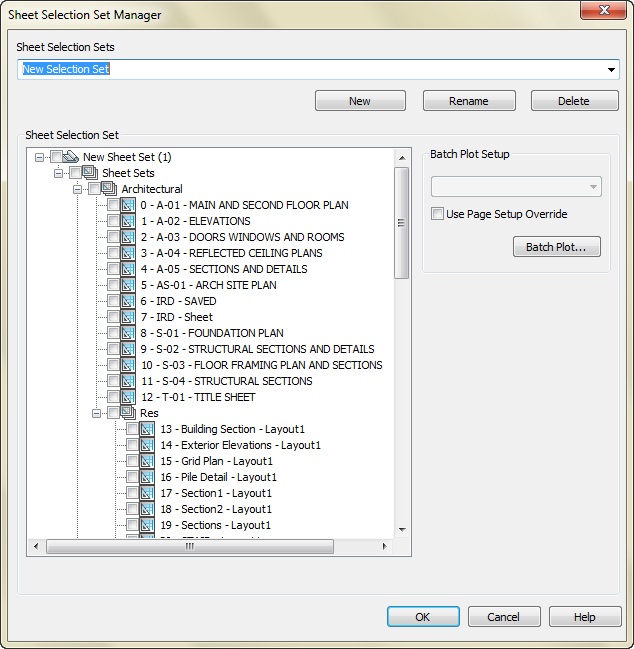
Rename sheet selection
 The Sheet Selections Manager dialog: Rename
The Sheet Selections Manager dialog: Rename
Delete sheet selection
 The Sheet Selections Manager dialog: Delete
The Sheet Selections Manager dialog: Delete
Set View by categories mode
 The Sheet Views tab:
The Sheet Views tab:  – View by Category
– View by Category
Set View by sheets mode
 The Sheet Views tab:
The Sheet Views tab:  – View by Sheet
– View by Sheet
Create new view category
 The Sheet Views tab: the View by Category mode – root node context menu – New View Category…
The Sheet Views tab: the View by Category mode – root node context menu – New View Category…
Rename view category
 The Sheet Views tab: the View by Category mode – view category node context menu – Rename…
The Sheet Views tab: the View by Category mode – view category node context menu – Rename…
Delete view category
 The Sheet Views tab: the View by Category mode – view category node context menu – Remove
The Sheet Views tab: the View by Category mode – view category node context menu – Remove
Edit view category properties
 The Sheet Views tab: the View by Category mode – view category node context menu – Properties
The Sheet Views tab: the View by Category mode – view category node context menu – Properties
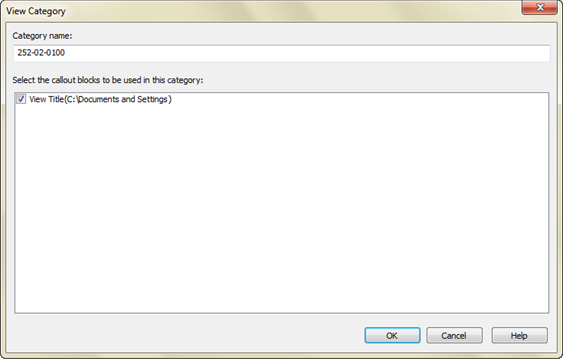
Set existing category to a view
 The Sheet Views tab: the View by Sheet mode – view node context menu– Set category
The Sheet Views tab: the View by Sheet mode – view node context menu– Set category
Insert view to sheet
 The Model Views tab: view node context menu – Place on Sheet
The Model Views tab: view node context menu – Place on Sheet
Change view name and number
 The Sheet Views tab: view node context menu – Rename Renumber
The Sheet Views tab: view node context menu – Rename Renumber
Import named views
 The Sheet List tab, context menu of the root node, sheet subset node or sheet node – Import Named Views as Sheets…
The Sheet List tab, context menu of the root node, sheet subset node or sheet node – Import Named Views as Sheets…
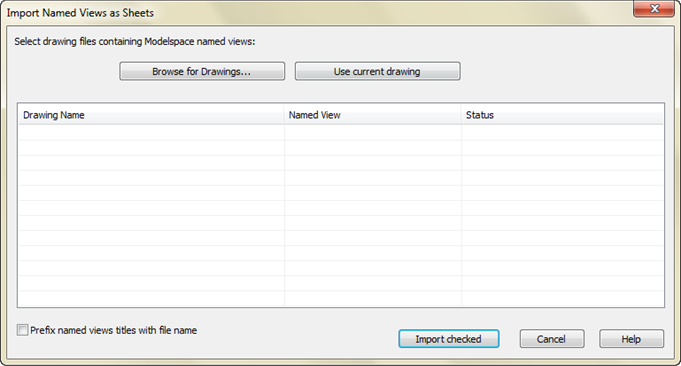
Use Browse for Drawings… and Use current drawing buttons to select files for import named views to the active sheet.
When specifying drawings that do not contain named views, a warning message is displayed:
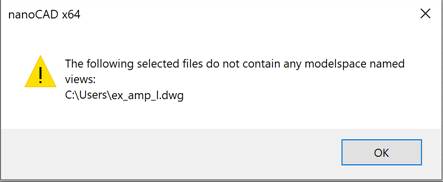
Insert view callout block
 The Sheet Views tab: view node context menu – Place Callout Block
The Sheet Views tab: view node context menu – Place Callout Block
Insert view label block
 The Sheet Views tab: view node context menu – Place ViewLabel block
The Sheet Views tab: view node context menu – Place ViewLabel block
Add new model views location
 The Model Views tab: root node context menu – Add New Location…
The Model Views tab: root node context menu – Add New Location…


 De
De  Es
Es  Fr
Fr  Pt
Pt