-
-
-
-
-
-
-
-
-
-
-
-
3D Tab
-
-
-
-
-
-
-
-
-
-
-
-
-
-
-
-
-
-
-
-
-
-
-
-
-
-
-
-
-
-
-
-
-
-
-
-
-
-
-
3D Tab
The tab is designed to configure the construction and display of 3D objects (solids).
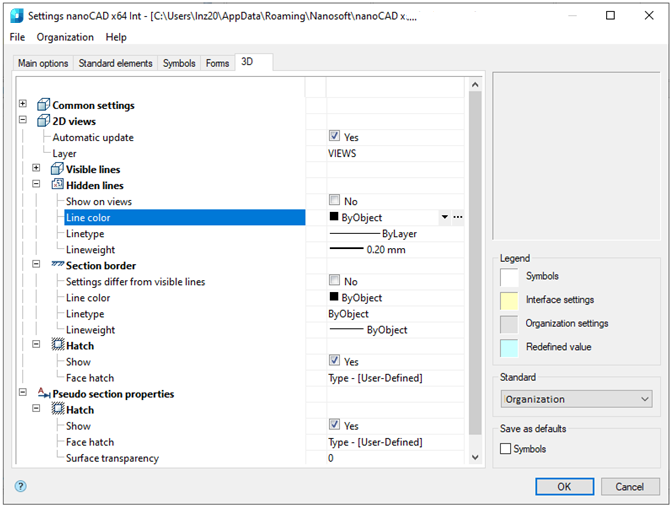
Common settings

Automatically project edges on sketch
If the option is enabled, then when you switch to sketch mode on a flat face of a solid, the edges of the face are automatically projected onto the flat sketch.
Automatically project the origin point on new sketch
Controls the creation of the origin point projection when creating a new sketch.
Automatically correct UCS while editing block reference with 2D constraints
Automatic correction of UCS while editing a block reference with 2D constraints.
Restore viewport’s camera while exiting 2D sketch editing mode
If enabled, the viewport camera will be in position before the sketch is edited.
Edit parametric constraint value upon creation
Controls the opening of the constraint editing dialog immediately after installation.
Associativity for new bodies
The enabled parameter allows you to build fixed bodies without the possibility of defixation. At that, the sketch should be attached to some plane.
Layer for sketches
Allows you to customize the name of the layer on which flat sketches will be located.
Layer for working objects
Allows you to customize the name of the layer on which the objects will be located.
Layer for sections
Allows you to customize the name of the layer on which the sections will be located.
Layer for parametric 3D solids
Allows you to customize the name of the layer on which parametric 3D bodies will be located.
Show thread helix
Controls the display of the thread helix.
Thread helix color
Thread helix color.
Thread face color
Thread face color.
Mass display precision
Mass display precision for inspector properties and part and assembly properties.
2D Views
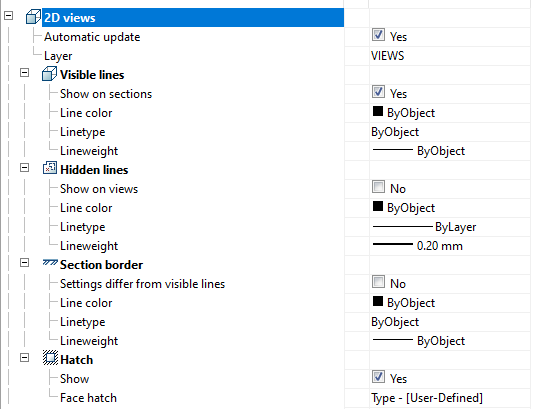
Automatic update
Controls the automatic update of views from a model after a solid is changed.
Show thread
Controls the thread display.
Layer
Allows you to customize the name of the layer on which 2D views will be located.
Visible lines
Show on sections - controls the display of visible lines in sections.
Line color – determines the color of visible lines.
Linetype - determines the type of visible lines.
Lineweight - determines the weight (thickness) of visible lines.
Hidden lines
Show in views – controls the display of hidden lines in views
Line color – determines the color of hidden lines.
Linetype – determines the type of hidden lines.
Lineweight – determines the weight of hidden lines.
Section border
Settings differ from visible lines –controls the settings of the lines of section borders, which (settings) can be the same or different from the settings of visible lines. If No, then the next three parameters are not used.
Line color - determines the color of section border.
Linetype - determines the type of section border.
Lineweight - determines the weight of section border.
Hatch
Show – controls the display of hatch.
Face hatch – assigns the type of face hatch.
Pseudo section properties

Hatch
Show – controls the display of hatch on pseudo section.
Face hatch – assigns the types of face hatch.
Surface transparency - sets the transparency factor for the surface (0 - full transparency).
Quick Options
Hot keys for opening the quick options window are set on the Main options tab:

Quick options dialog box contains the most common options for design elements:
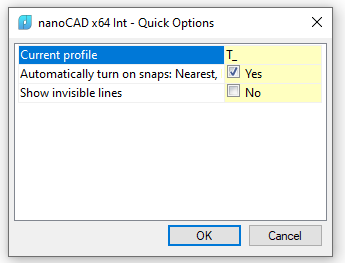
Current profile - allows you to select a settings profile;
Automatically turn on snaps - controls the automatic activation of snaps Nearest, Endpoint, Quadrant, Center, Intersection when inserting objects from the database;
Show invisible lines – controls the display of invisible lines hidden using Alt+rMB.


 De
De  Es
Es  Fr
Fr  Pt
Pt 
