-
-
-
-
-
-
-
-
-
-
-
-
-
-
-
-
-
-
-
-
-
-
-
3D Block Editor
-
-
-
-
-
-
-
-
-
-
-
-
-
-
-
-
-
-
-
-
-
-
-
-
-
-
-
-
-
-
3D Block Editor
 Ribbon: Home – Block >
Ribbon: Home – Block >  Edit 3D Reference
Edit 3D Reference
 Ribbon: Insert – Block Definition >
Ribbon: Insert – Block Definition >  Edit 3D Reference
Edit 3D Reference
 Menu: Tools –
Menu: Tools –  Edit 3D Reference …
Edit 3D Reference …
 Toolbar: Main –
Toolbar: Main –  Edit 3D Reference …
Edit 3D Reference …
 Double click on a 3D block reference
Double click on a 3D block reference
 Command line: 3DBEDIT
Command line: 3DBEDIT
The command allows you to edit definitions of 3D blocks of the drawing - blocks containing solid objects (3D solids) or parametric bodies.
The command opens the Edit 3D Reference dialog box.
Select the block definition you want to edit from the list. If the Autopan box is checked, the insertion of the selected block will be displayed not only in the Preview dialog window, but also in the workspace on the screen:
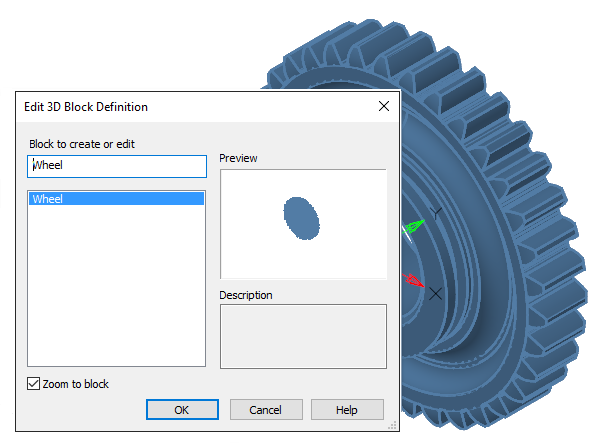
Options:
|
Autopan |
Turns on/off the mode to display the selected reference in full screen. |
Click OK to go to the 3D blocks editor.
The background color changes to that specified in the Options dialog in the Color settings > Block Editor background section.
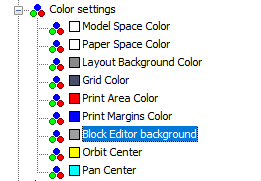
The 3D Block Editor is a separate mode for editing the 3D block definition. Objects included in the definition of the selected block are displayed on the screen and become available for editing.
An additional 3D Block Editor tab with additional tools for 3D editing, buttons for saving changes and exiting the edit mode appears on the ribbon.
note: The ribbon’s context tab of the 3D Block Editor lacks a number of commands that are present in the standard block editor (BEDIT), for example, for work with attributes. However, these commands can still be called from other ribbon tabs, menu, or command line.
note: If there is no license for 3D module, editing 3D blocks by standard methods will still be available, but without the possibility to use 3D editing commands.
To edit references, use the 3DREFEDIT command.


 De
De  Es
Es  Fr
Fr  Pt
Pt 
