-
-
-
-
-
-
-
-
-
-
-
-
-
-
-
-
-
-
-
-
-
-
-
Block Attribute Manager
-
-
-
-
-
-
-
-
-
-
-
-
-
-
-
-
-
-
-
-
-
-
-
-
-
-
-
-
-
-
Block Attribute Manager
If a block contains a large number of attributes, it is convenient to use Block Attribute Manager for quick editing of attributes directly in the drawing.
The Manager changes the attributes to define a block (not a reference). To update existing references, use block reference attribute synchronization.
You can edit attribute descriptions in blocks, remove attributes from blocks, and change the order in which attribute values are prompted when inserting a block.
 Ribbon: Home, Insert – Block >
Ribbon: Home, Insert – Block >  Block Attribute Manager
Block Attribute Manager
 Menu: Edit – Object > Attributes >
Menu: Edit – Object > Attributes >  Block Attribute Manager
Block Attribute Manager
 Command line: BATTMAN
Command line: BATTMAN
The Manager will be launched only in case if at least one block with attributes is available in the drawing.
The Manager displays the following information:
Block: - name of the block whose attributes are being edited;
The  Select block button allows you to select on the screen the block for editing attributes. The dialog box temporary closes.
Select block button allows you to select on the screen the block for editing attributes. The dialog box temporary closes.
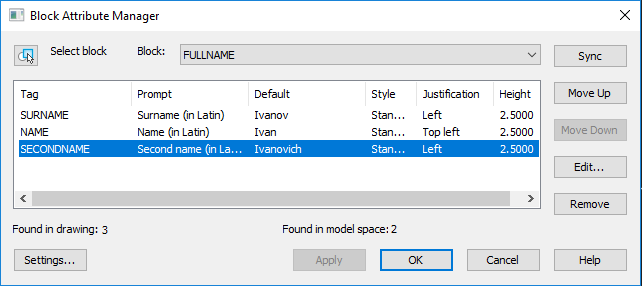
The Apply button is used to review the changes made without closing the Enhanced Attribute Editor dialog box
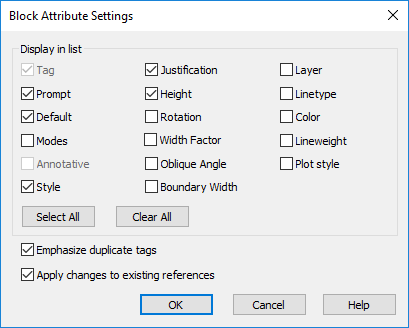
Attribute tab
The tab contains the list of all attributes of the selected block and displays the following parameters for each attribute: Tag, Prompt and Value.

Text options tab
The tab sets the options for display of the attribute text in the drawing.
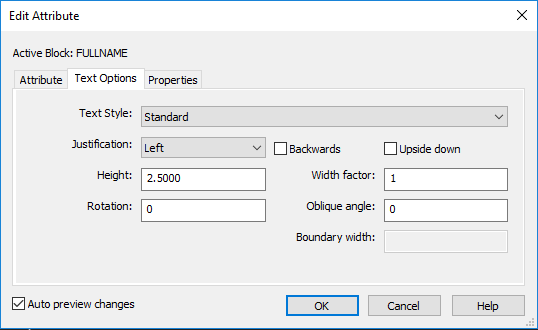
Options:
|
Text style |
Drop-down list to select the text style. |
|
Justification |
Drop-down list to select the type how the attribute text is justified. |
|
Height |
Field to enter the text height. |
|
Rotation |
Field to enter the rotation angle of the text. |
|
Backwards |
Turns on/off the mode of displaying the attribute text from right to left. The option is not available for multiple-line attributes. |
|
Upside down |
Turns on/off the mode of displaying the attribute text upside down. The option is not available for multiple-line attributes. |
|
Width factor |
Specifies the degree of condensing/expanding the attribute text. Setting the value less than 1 condenses the text. Setting the value greater than 1 expands it. |
|
Oblique angle |
Angle of the text slant. Is measured relative to the vertical axis. The option is not available for multiple-line attributes. |
|
Boundary width |
Specifies the maximum value of lines length for a multiple-line attribute; when it is exceeded, the text is automatically wrapped to the next line. A value of 0 means there is no restriction on the length of a line. The option is not available for single-line attributes. |
Properties tab
The tab defines the Layer that the attribute is on, specifies the Lineweight and Linetype, as well as Color for the attribute text.
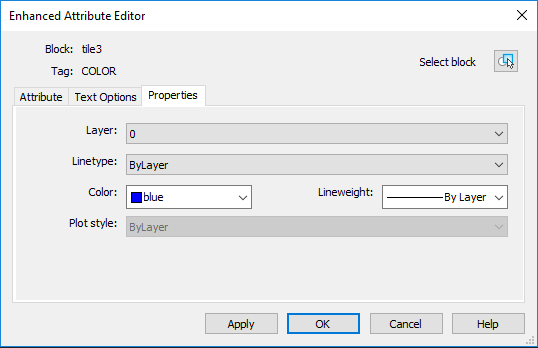
When named plot styles are use in the drawing, the style of the attribute is selected from the list of the Plot style option. If the current drawing uses color-dependent plot styles, the Plot style list is not available.


 De
De  Es
Es  Fr
Fr  Pt
Pt 
