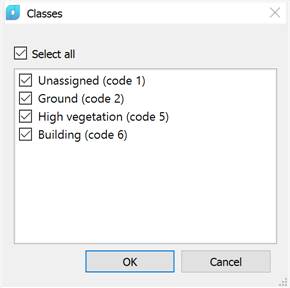-
-
-
-
-
-
-
-
Point Cloud Optimization
-
-
-
-
-
-
-
-
-
-
-
-
-
-
Point Cloud Optimization
 Ribbon: Point Clouds – Point Cloud >
Ribbon: Point Clouds – Point Cloud >  Reducing the Point Cloud
Reducing the Point Cloud
 Menu: Point Clouds >
Menu: Point Clouds >  Reducing the Point Cloud
Reducing the Point Cloud
 Toolbar: Point Clouds 3DScan >
Toolbar: Point Clouds 3DScan >  Reducing the Point Cloud
Reducing the Point Cloud
Command line: PC_VOXEL_DOWNSAMPLE
Decreases the number of points in the selected cloud.
The processing time for large saturated clouds can be unacceptably long. The command allows you to eliminate the excessive saturation of the point cloud - thin out the cloud.
This command differs from the Display all points mode, which only hides the extra points on the screen without modifying the cloud itself. Hiding extra points on the screen speeds up cloud navigation and cloud rendering, but does not affect the running time of cloud processing commands.
The command options are set in the Properties bar.
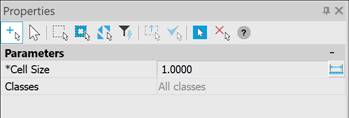
Options:
|
Cell Size |
The size of the conditional cell. The command reduces the number of cloud points by averaging coordinates and attributes in cubic cells of the specified size. The larger the cell size, the fewer points will remain in the cloud and the higher the speed of its further processing. |
|
Classes |
Classes within which thinning will be performed.
|


 De
De  Es
Es  Fr
Fr  Pt
Pt