nanoCAD 3DScan Help
-
-
-
-
-
-
-
Snap to Features
-
-
-
-
-
-
-
-
-
-
-
-
-
-
-
-
-
-
Snap to Features
 Ribbon: Point Clouds > Settings >
Ribbon: Point Clouds > Settings >  Snap to Features
Snap to Features
 Menu: Point Clouds > Settings >
Menu: Point Clouds > Settings >  Snap to Features
Snap to Features
 Toolbar: Settings Point Clouds 3DScan >
Toolbar: Settings Point Clouds 3DScan >  Snap to Features
Snap to Features
 Command line: SWITCHPCSNAPFEATURES
Command line: SWITCHPCSNAPFEATURES
Allows you to snap to fit points of geometry, recognized in the cloud by features recognition commands. In this case, it is enough to enable smart snaps – a set of specialized snaps that allow you to work with snapping to geometry elements recognized on point clouds and not yet vectorized.
By default, the mode is on.
To be able to snap to shapes, the Object 3D Snap mode should be enabled and the required snapping types should be turned on in the Drafting Settings dialog box called from the context menu of  button.
button.
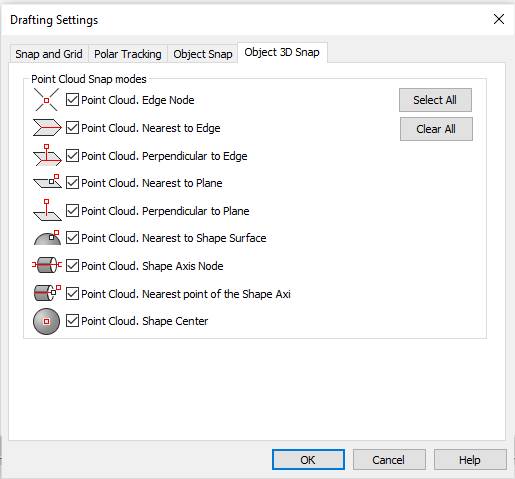
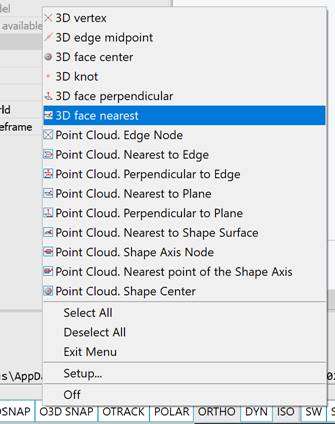









 De
De  Es
Es  Fr
Fr  Pt
Pt 
