-
-
-
-
-
-
-
-
-
-
Registration by Reference Points
-
-
-
-
-
-
-
-
-
-
-
-
Registration by Reference Points
 Ribbon: Point Clouds – Point Cloud >
Ribbon: Point Clouds – Point Cloud >  Registration
Registration
 Menu: Point Clouds – Registration >
Menu: Point Clouds – Registration >  By reference points
By reference points
 Toolbar: Point Clouds 3DScan >
Toolbar: Point Clouds 3DScan >  By reference points
By reference points
 Command line: PC_REG_MULTIPLE
Command line: PC_REG_MULTIPLE
The command opens the Registration by Reference Points functional bar (hereinafter – Registration bar).
The Registration bar allows you to find transformation parameters for any number of groups of reference points and apply these parameters to point clouds.
The Registration bar contains the main menu and two tabs– Groups and Reference points.
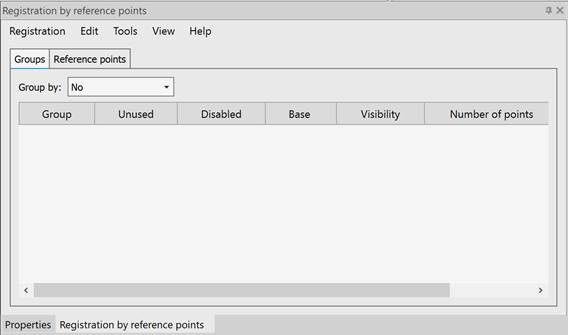
Add group for registration
To add groups of reference points for registration, select Registration – Add reference points….
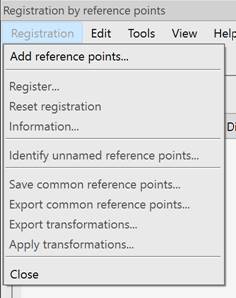
Group selection dialog box will open.
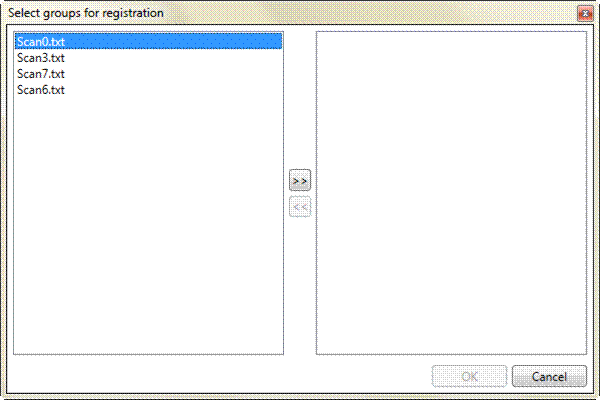
Left part of the dialog that opens, displays the list of groups available in the document.
Select the required groups. If all groups should be registered, just press CTRL+A.
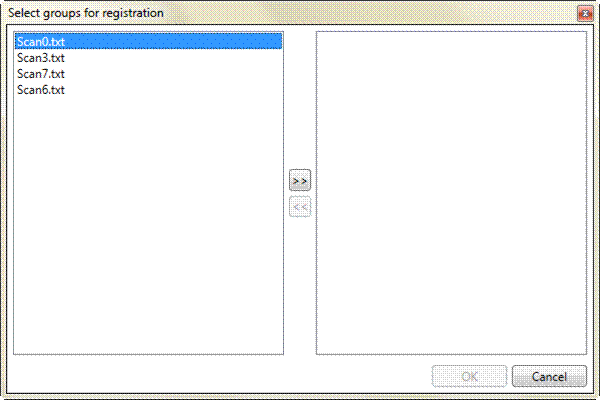
Click the  button or press CTRL+> combination to move the selected groups to the right part of the dialog. Use the
button or press CTRL+> combination to move the selected groups to the right part of the dialog. Use the  button or CTRL+< to exclude groups from registration.
button or CTRL+< to exclude groups from registration.
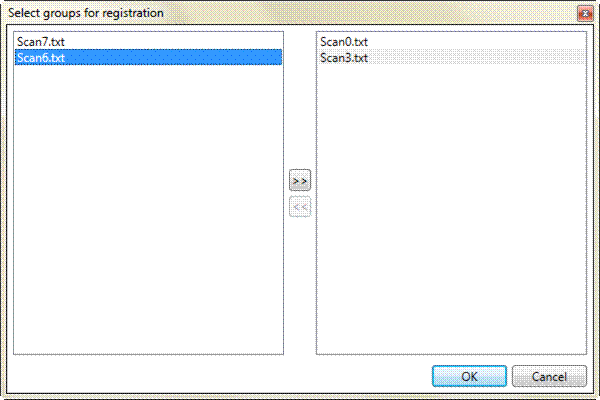
Then click OK or press ENTER to register groups or click Cancel or press ESC to cancel registration.
Added groups appear on the active viewport in Model space. Reference points from the same groups have the same colors.
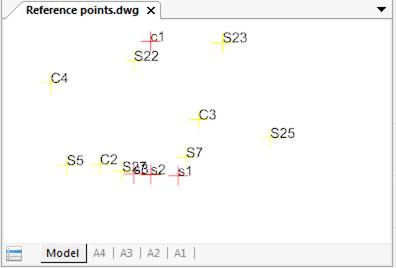
Groups are also displayed in the Groups tab. The Reference points tab displays reference points from these groups.









 De
De  Es
Es  Fr
Fr  Pt
Pt 
