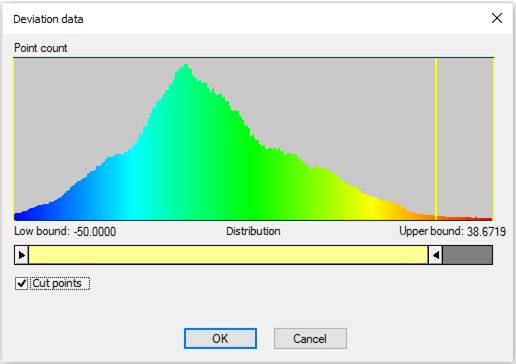-
-
-
-
-
-
-
-
Recoloring a Cloud by Deviation
-
-
-
-
-
-
-
-
-
-
-
-
-
-
Recoloring a Cloud by Deviation
 Ribbon: Point Clouds – Settings >
Ribbon: Point Clouds – Settings >  Recolor Clouds by Deviation
Recolor Clouds by Deviation
 Menu: Point Clouds – Settings >
Menu: Point Clouds – Settings >  Recolor Clouds by Deviation
Recolor Clouds by Deviation
 Toolbar: Settings Point Clouds 3DScan >
Toolbar: Settings Point Clouds 3DScan >  Recolor Clouds by Deviation
Recolor Clouds by Deviation

 Command line: PC_ASSIGN_COLOR_BY_DEVIATION
Command line: PC_ASSIGN_COLOR_BY_DEVIATION
The command recolors the point cloud according to the values of the Deviation attribute (the Deviation coloring type): the original scan color of the cloud (Scan Color attribute values) is replaced with the colors of the Deviation attribute values.
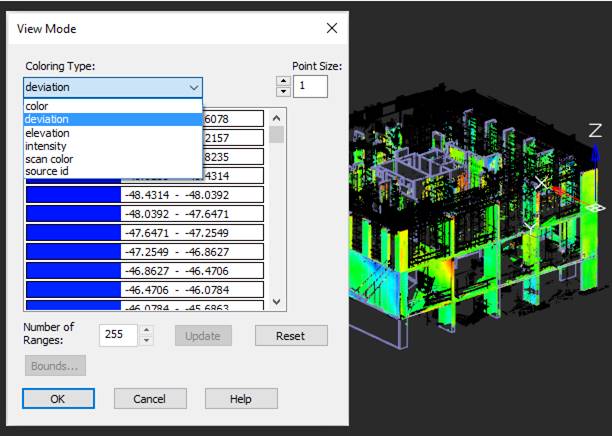
After that, coloring the cloud in the document (cloud view mode) automatically switches to coloring by scan color:
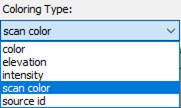
The command can be applied to a cloud having the Deviation attribute. Deviation is a calculated parameter. Designed to save an estimate of the discrepancy between the model and the point cloud that describes it. This attribute is created as a result of the Comparison command.
The command options are set on the Properties bar.
Options:
|
Intervals |
Splitting the entire range of values into a given number of intervals. Each interval of values will get its own color. |
|
Histogram |
Display of deviations histogram.
|
Command prompts:
|
Apply changes [Yes/No/Save/saveDefault] <Yes> |
Yes – the command will be performed taking into account changes in the settings made by the user in the current session of the command work. No – the command will be performed with the settings displayed immediately after running the command. Save – saving settings to a document. saveDefault – saving settings to the registry. |
|
Attention! Executing this command will lead to scan color data loss. Continue? <Yes> or [Yes/No]: |
Yes – recoloring a cloud. No – cancellation of recoloring and completion of the command work. |


 De
De  Es
Es  Fr
Fr  Pt
Pt