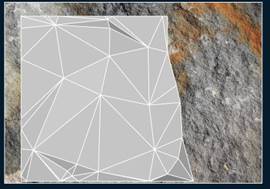nanoCAD 3DScan Help
-
-
-
-
-
-
-
-
-
-
-
-
-
-
-
-
-
-
-
Raster Texture Overlay
-
-
Raster Texture Overlay
 Ribbon: 3DScan – Texturing and calculations >
Ribbon: 3DScan – Texturing and calculations >  Raster Texture Overlay
Raster Texture Overlay
 Menu: 3DScan – Texturing >
Menu: 3DScan – Texturing >  Raster Texture Overlay
Raster Texture Overlay
 Toolbar: Texturing and Calculation >
Toolbar: Texturing and Calculation >  Texture from the Raster
Texture from the Raster
 Toolbar: Meshes 3DScan >
Toolbar: Meshes 3DScan >  Raster Texture Overlay
Raster Texture Overlay
 Comamnd line: PC_ORTHO_IMAGE
Comamnd line: PC_ORTHO_IMAGE
The command allows you to overlay a raster onto a triangulated mesh, thereby creating a textured surface. The raster image must be loaded into the drawing.
After starting the command, in response to the respective prompts, consistently select in the drawing the Mesh object and Raster image.
|
Mesh before texture overlay |
Mesh after texture overlay |
|
|
|
After removing the raster image from the drawing, the surface retains the texture:










 De
De  Es
Es  Fr
Fr  Pt
Pt