-
-
-
-
-
-
-
-
-
-
-
-
-
-
-
-
-
-
-
-
-
Point Cloud Project Manager
Point Cloud Project Manager
 Ribbon: Point Clouds > Point Cloud >
Ribbon: Point Clouds > Point Cloud >  Point Cloud Project Manager
Point Cloud Project Manager
 Menu: Point Clouds >
Menu: Point Clouds >  Point Cloud Project Manager
Point Cloud Project Manager
 Toolbar: Point Clouds 3DScan >
Toolbar: Point Clouds 3DScan >  Point Cloud Project Manager
Point Cloud Project Manager
 Command line: NPC_PROJECT_MANAGER
Command line: NPC_PROJECT_MANAGER
The Point Cloud Project Manager allows you to manage the project created during the import of point clouds.
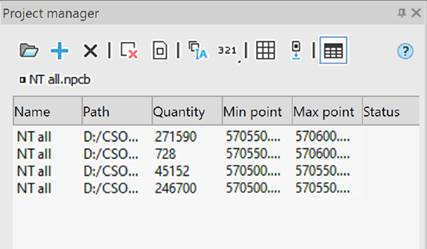
|
|
Loads the project. |
|
|
Adds data to the project. |
|
|
Closes the project. |
|
|
Deletes the selected blocks. |
|
|
Opens the block in a separate document. |
|
|
Renames blocks. |
|
|
Changes the block order (numbering). |
|
|
Shows the blocks boundaries (all if none is selected, or selected ones) with a grid. |
|
|
Load the blocks inserted into the drawing. |
|
|
Folded data /Expanded data as a table. |
A context menu is also available in the dialog.
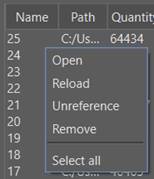
Open – Open the DWG block in a separate document.
Reload – Reload the cloud.
Unreference – Break the block’s connection with the current DWG.
Remove – Remove the block from the NPCP project completely and break all connections with it, this action is irreversible (a warning message appears).
Deselect – Remove the selection from the selected blocks.
Select all – Select all blocks in the project.
When you double-click, the Project Information window appears in the dialog box, where you can add additional information about the project.
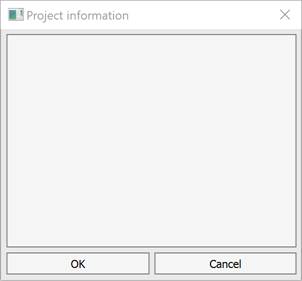
When duplicate block names occur, a warning message is displayed.


 De
De  Es
Es  Fr
Fr  Pt
Pt 










