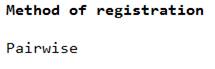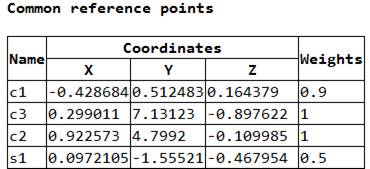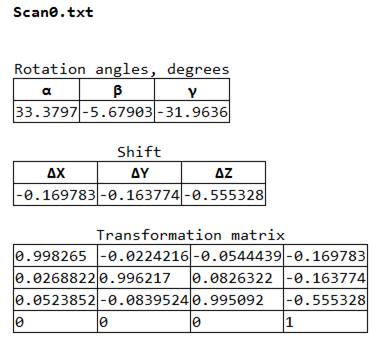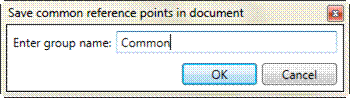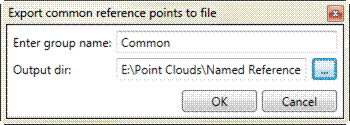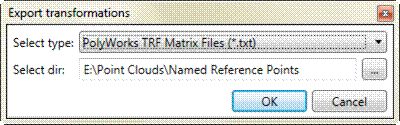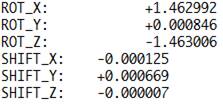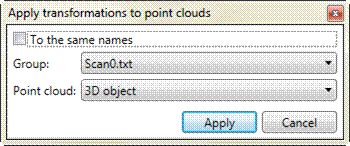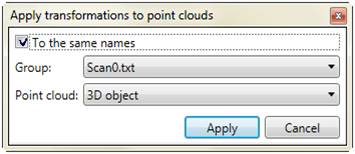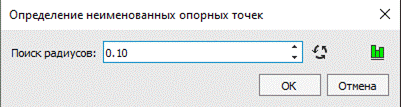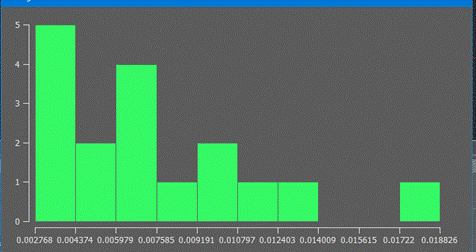-
-
-
-
-
-
-
-
-
-
Operations after Registration
-
-
-
-
-
-
-
-
-
-
-
-
Operations after Registration
If the registration was successful, then the rest of items in the Registration menu and context menu of the Groups tab become available in the Registration by reference points bar. Editing (renaming, removing, etc.) of reference points and groups becomes unavailable.
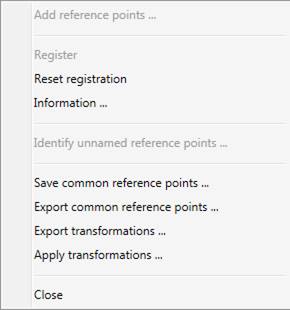
Menu items:
|
Reset registration |
Cancel registration. Editing of points and groups become available. |
|
Information… |
Displays information about registration: · registration method · table of common reference points · transformations for all groups Data can be saved in external file of HTML format. |
|
Save common reference points… |
Open dialog to save common reference points to the document:
Group is saved in the current document and stays available after reset of registration. |
|
Export common reference points… |
Open dialog to save common reference points to the text document.
Enter the name of group and specify directory to save text file with common reference points. |
|
Export transformations… |
Save all transformations to the text file:
Select the type of file and set directory to save text file with transformations.
Two formats are available:
1. PolyWorks TRF
2. PolyWorks 4x4
. |
|
Apply transformations… |
Applies transformation of the group to selected point cloud:
It is possible to apply transformations to point cloud that name is the same with the group name.
The same name item in the context menu of Groups tab will also become active. |
|
Identify unnamed reference points… |
The search radius is set here. You can also view the histogram. It displays the number of distance points between them.
|
Error (residual) on every reference point allows to evaluate quality of registration.
Error column may be sorted in ascending and descending order:
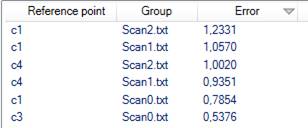
Reference points having huge error can be removed from registration. Weight of the points can be changed also.









 De
De  Es
Es  Fr
Fr  Pt
Pt