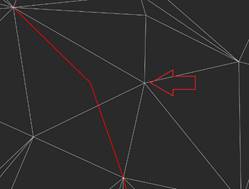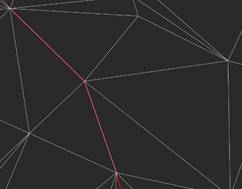-
-
-
-
-
-
-
-
-
-
-
-
-
-
-
Moving a Point
-
-
-
-
-
-
Moving a Point
 Ribbon: 3DScan > Meshes >
Ribbon: 3DScan > Meshes >  Move Point
Move Point
 Menu: 3DScan > Meshes >
Menu: 3DScan > Meshes >  Move Point
Move Point
 Toolbar: Meshes 3DScan >
Toolbar: Meshes 3DScan >  Move Point
Move Point
 Command line: PC_MESH_VERTEX_MOVE
Command line: PC_MESH_VERTEX_MOVE
The command moves a point in an existing surface (Submesh or Polyface mesh) and rebuilds the triangulation. The movement takes place in the XY plane.
To move a point:
1. Run the command.
In response to the prompt in the command line
2. select a vertex. When you hover the cursor over the mesh node that will be selected for moving, it is highlighted in red.
Select vertex to move
3. Click the cursor to add a new point at the specified location. A point can be added with reference to any objects of the situation
Pick new vertex position
4. Choose whether to project the point onto the surface or use its actual height after specifying.
Osnapped UCS elevation is 193.01. Mesh UCS elevation is 193.57. Specify vertex UCS elevation <193.57> or [Osnapped/Mesh]:
The point's elevation is the Z coordinate of the UCS. If the view direction does not coincide with the Z axis of the UCS, a warning is displayed.
|
Node whose position should be moved |
The node position has been changed |
|
|
|
5. Several vertices can be moved in succession. Pressing ESC button ends the command.









 De
De  Es
Es  Fr
Fr  Pt
Pt