-
-
-
-
-
-
-
Isolate Features
-
-
-
-
-
-
-
-
-
-
-
-
-
-
-
-
-
-
-
Isolate Features
The commands for managing features apply to point clouds in which geometric features have been previously found: pipelines, pipe elements, planes, and plane elements.
The commands are used to create a temporary view when it is necessary to hide the selected features, or to isolate - to leave only the selected features visible, while hiding all others.


You can identify the presence of features in a cloud in the View mode window – for clouds with recognized features, the Feature and Feature type coloring types will be available.
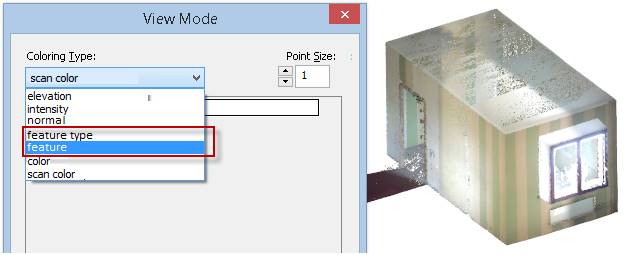
The feature isolation commands work with any type of cloud coloring, but coloring by features makes the work with commands the most visible.
·  Hide Feature – hides the display of the specified features.
Hide Feature – hides the display of the specified features.
·  Hide All Features – hides the display of all features, leaving unrecognized parts of the cloud visible.
Hide All Features – hides the display of all features, leaving unrecognized parts of the cloud visible.
·  Isolate feature – keeps the feature selected for isolation visible, hiding the rest of the cloud.
Isolate feature – keeps the feature selected for isolation visible, hiding the rest of the cloud.
·  Isolate All Features – leaves all features displayed, hiding unrecognized parts of the cloud. If any cloud features have been hidden, their display is restored.
Isolate All Features – leaves all features displayed, hiding unrecognized parts of the cloud. If any cloud features have been hidden, their display is restored.
·  Show All Features – if at least one cloud feature was hidden, the command restores the display of all features without changing the display status of the unrecognized part of the cloud. If all cloud features were displayed, the command hides the unrecognized part of the cloud.
Show All Features – if at least one cloud feature was hidden, the command restores the display of all features without changing the display status of the unrecognized part of the cloud. If all cloud features were displayed, the command hides the unrecognized part of the cloud.
·  Feature Isolation Reset – resets features isolation, showing all parts of the cloud.
Feature Isolation Reset – resets features isolation, showing all parts of the cloud.
|
|
Note |
|
Isolation of features, in contrast to the isolation of objects, is carried out within the framework of the general mechanism of cancellation-return of actions (UNDO/REDO). |









 De
De  Es
Es  Fr
Fr  Pt
Pt 

