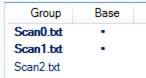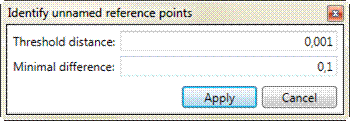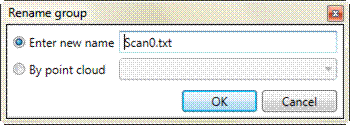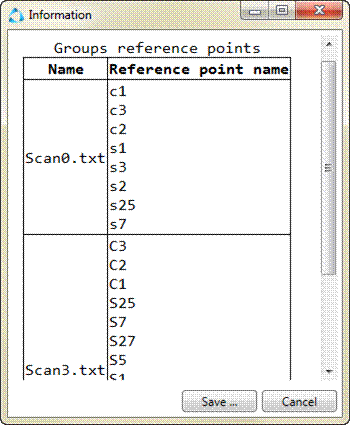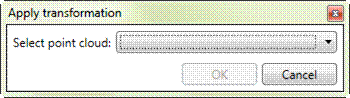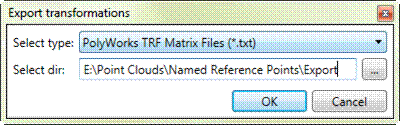-
-
-
-
-
-
-
-
-
-
“Groups” Tab
-
-
-
-
-
-
-
-
-
-
-
-
“Groups” Tab
This tab is used to work with groups of reference points.
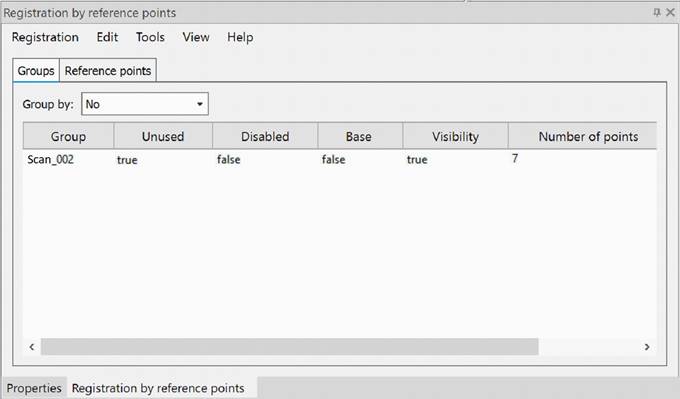
Table columns description
|
Group |
The name of the group |
|
Unused |
Flag displays that group does not used in registration. It is not possible to switch this flag manually. |
|
Disabled |
Flag displays, that group is excluded from registration. |
|
Base |
Marks base group. |
|
Visibility |
Displays that group shows in active viewport. |
|
Number of points |
The number of reference point in the group. |
Flags may be set in the context menu. The context menu of an active tab is duplicated in the Edit menu of the dialog.
Order groups by one of the flags:
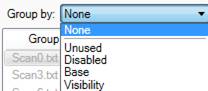
Screenshot below displays grouping by Unused flag:
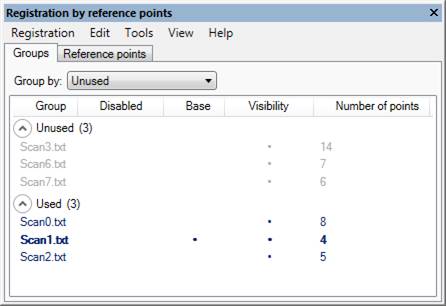
Intended for different operations with groups of reference points.
To open the context menu, select one or several groups and click right mouse button.
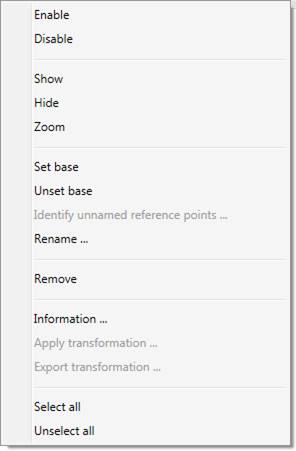
Menu items:
|
Enable |
Includes group (groups) in registration. |
||||
|
Disable |
Excludes group (groups) from registration. |
||||
|
Show |
Makes group (groups) visible in the model space. |
||||
|
Hide |
Makes group (groups) invisible in the model space. |
||||
|
Zoom |
Centers the view on the group selected in the table. |
||||
|
Set base |
Marks selected group as base group. More than one group may be marked as base at the same time:
|
||||
|
Unset base |
Unsets Base attribute from group. |
||||
|
Identify unnamed reference points… |
Opens dialog to identify unnamed reference points:
|
||||
|
Rename… |
Opens dialog to rename group:
It is possible to name a group identically to one of point clouds loaded in document.
|
||||
|
Information… |
Displays group information:
Information may be saved to HTML file. |
||||
|
Apply transformation… |
This item makes available only for one selected group and only after successful registration.
|
||||
|
Remove |
Removes selected group from registration. |
||||
|
Export transformation… |
This item makes available only after successful registration. It allows to save transformation data, obtained after registration, into a text file:
|
||||
|
Select all |
Selects all groups in the table. |
||||
|
Unselect all |
Unselects all groups in the table. |









 De
De  Es
Es  Fr
Fr  Pt
Pt