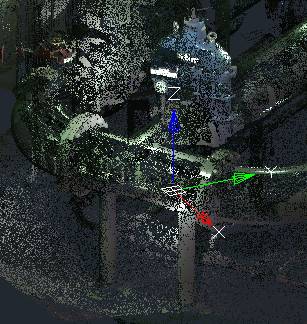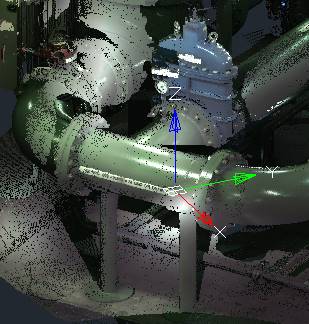-
-
-
-
-
-
-
Display All Points
-
-
-
-
-
-
-
-
-
-
-
-
-
-
-
-
-
-
Display All Points
 Ribbon: Point Clouds > Settings >
Ribbon: Point Clouds > Settings >  Switch point cloud display tree
Switch point cloud display tree
 Menu: Point Clouds > Settings >
Menu: Point Clouds > Settings >  Display all points
Display all points
 Toolbar: Settings Point Clouds 3DScan >
Toolbar: Settings Point Clouds 3DScan >  Switch point cloud display tree
Switch point cloud display tree
 Command line: SWITCHPCDISPLAYTREE
Command line: SWITCHPCDISPLAYTREE
Turns on / off the display of all points in the cloud.
Disabled by default, so the number of points displayed on the screen depends on the performance of the PC’s graphics system
Enabling this mode displays all points of the cloud.
|
|
|
Enabling this mode only affects the speed of displaying clouds and navigation in the workspace. This mode does not affect the speed of clouds processing by commands of stitching (registration), classification, etc. To speed up cloud processing operations, make it sparse with the Thinning the Point Cloud command, which reduces not the displayed, but the actual number of points in cloud. It is also possible to reduce the number of cloud points that get into the document during the import operation by checking the Spacing box and specifying the sequence number of imported points.









 De
De  Es
Es  Fr
Fr  Pt
Pt