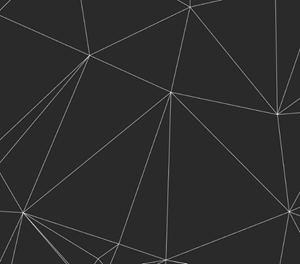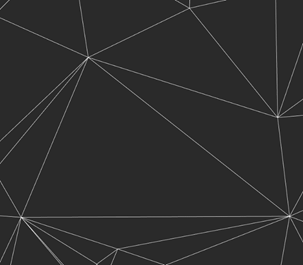-
-
-
-
-
-
-
-
-
-
-
-
-
-
-
Deleting a Vertex
-
-
-
-
-
-
Deleting a Vertex
 Ribbon: 3DScan > Meshes >
Ribbon: 3DScan > Meshes >  Delete Point
Delete Point
 Menu: 3DScan > Meshes >
Menu: 3DScan > Meshes >  Delete Point
Delete Point
 Toolbar: Meshes 3DScan >
Toolbar: Meshes 3DScan >  Delete Point
Delete Point
 Command line: PC_MESH_VERTEX_DELETE
Command line: PC_MESH_VERTEX_DELETE
The command deletes a vertex from an existing surface (Submesh or Polyface mesh) and rebuilds triangulation. The position of the contour lines is also updated if they were built.
The vertex to be deleted is highlighted in red.
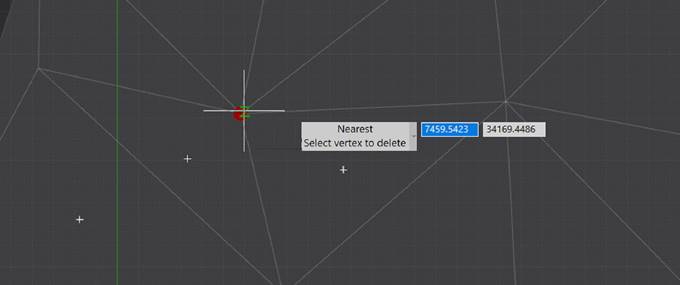
To delete a vertex:
1. Run the command.
2. In response to the prompt in the command line:
Select vertex to delete or [?]:
select a vertex. The selected vertex is deleted, and the triangulation mesh is rebuilt.
Select vertex to delete or [Frame]: Frame
Specify first corner or [Vertex]:
Specify opposite corner or [Vertex]:
Select an area with a frame. The selected vertices will be deleted and the triangulation network will be rebuilt.
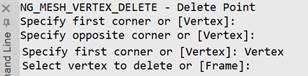
|
Surface before deleting the vertex |
Surface after deleting the vertex |
|
|
|
Several vertices can be deleted in succession. Pressing ESC button ends the command.


 De
De  Es
Es  Fr
Fr  Pt
Pt