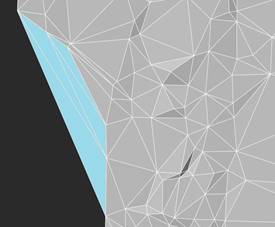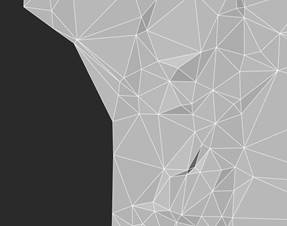-
-
-
-
-
-
-
-
-
-
-
-
-
-
-
Deleting an Edge
-
-
-
-
-
-
Deleting an Edge
 Ribbon: 3DScan > Meshes >
Ribbon: 3DScan > Meshes >  Delete Edge
Delete Edge
 Menu: 3DScan > Meshes >
Menu: 3DScan > Meshes >  Delete Edge
Delete Edge
 Toolbar: Meshes 3DScan >
Toolbar: Meshes 3DScan >  Delete Edge
Delete Edge
 Command line: PC_MESH_EDGE_DELETE
Command line: PC_MESH_EDGE_DELETE
Using the command, you can delete edges of Submesh or Polyface mesh surface. Usually, it is used to delete “long” edges along the mesh boundary for correct contouring.
|
|
Note |
|
Since a TIN surface has triangle faces, deletion of edges will result in deletion of faces that contained them. |
Command prompts:
|
Specify opposite corner or [Edge]: |
Use the frame to select one or more edges to delete. This command mode is enabled by default. Edge – when this option is selected, the command switches to the mode of sequential (one at a time) specifying edges to be deleted. |
|
Specify edge to delete or [Frame]: |
Frame – return to selecting edges with a frame. |
|
Faces that will be deleted when deleting edges |
Surface after deleting edges |
|
|
|
Several edges can be deleted in succession. Pressing ESC button ends the command.
The command is also used to delete faces inside water reservoirs to exclude the construction of contours along the reservoir.
|
Faces passing along the water surface |
Faces are deleted |
|
|
|


 De
De  Es
Es  Fr
Fr  Pt
Pt