-
-
-
-
-
-
-
-
-
-
-
-
-
-
Combining Surfaces
-
-
-
-
-
-
-
-
Combining Surfaces
 Ribbon: 3DScan – Meshes >
Ribbon: 3DScan – Meshes >  Combining Surfaces
Combining Surfaces
 Menu: 3DScan – Meshes >
Menu: 3DScan – Meshes >  Combining Surfaces
Combining Surfaces
 Toolbar: Meshes 3DScan >
Toolbar: Meshes 3DScan >  Combining Surfaces
Combining Surfaces
 Command line: PC_MESH_JOIN
Command line: PC_MESH_JOIN
The command combines two surfaces into one, rebuilding the triangles at the boundary of the surfaces.
The command options are set in the Properties bar.
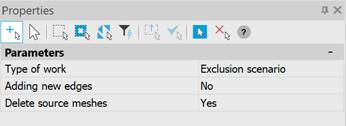
|
Type of work |
Exclusion scenario – As a result of the action, a single triangulation is constructed that includes all triangles from both groups that do not overlap. If the triangles overlap, then only the triangles from the secondary mesh are included in the new mesh. Additive scenario – As a result of the action, a single triangulation is constructed that includes all triangles from both groups. If the triangles do not overlap, then additional connecting triangles must be created between them, connecting the two triangulations into one. If the triangles overlap, then in the overlap zone the triangulation is built according to the rule – if the point forming a triangle from the secondary triangulation falls into the field of the triangle from the main triangulation, then it is included in the triangulation according to the algorithm for adding a point. |
|
Adding new edges |
Yes – Add edges. No – Do not add. |
|
Delete source meshes |
Yes – Delete the source mesh. No – Do not delete. |
Several surfaces can be combined sequentially. Pressing the ESC button ends the command.
|
|
Note |
|
Combining grids with structural lines will be implemented in a future release. |


 De
De  Es
Es  Fr
Fr  Pt
Pt 

