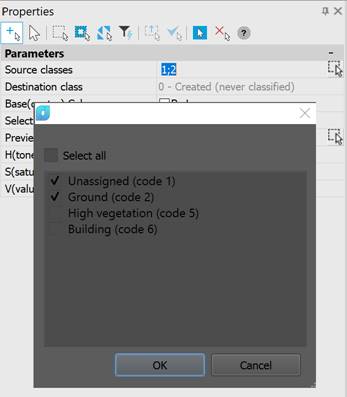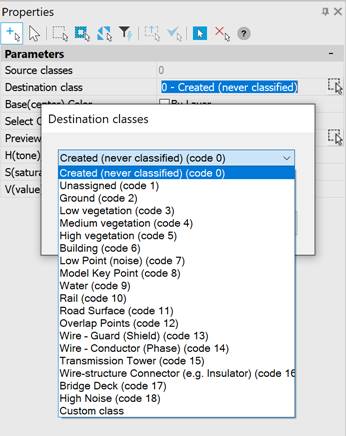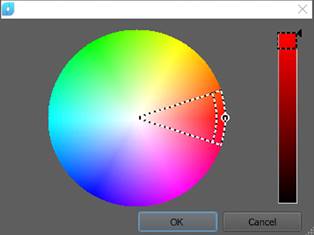-
-
-
-
-
-
-
-
-
-
-
-
Classify by Color Point
-
-
-
-
-
-
-
-
-
Classify by Color Point
 Ribbon: 3DScan – Classification – By Attributes >
Ribbon: 3DScan – Classification – By Attributes >  Classify By Color Point
Classify By Color Point
 Menu: 3DScan – Classification >
Menu: 3DScan – Classification >  By Color Point
By Color Point
 Toolbar: Classification 3DScan >
Toolbar: Classification 3DScan >  Classify by Color Point
Classify by Color Point
 Command line: PC_CLS_COLOR
Command line: PC_CLS_COLOR
The Color attribute (from RGB system) can be set for points during scanning. Command changes Class attribute for points from selected color range. You should separately set three components of the first and the last colors of points (red, green, blue in RGB system).
The command options are set in the Properties bar.
Options:
|
Source classes |
Existing cloud classes that will be involved in earth classification. Points of other classes are not subject to reclassification. The list opened by the
|
|
Destination class |
The destination class to be assigned to recognized ground points. The destination class should not be the same as any of the selected source classes. Otherwise the command will stop prematurely with an error message in the command line.
|
|
Base (center) color |
The middle of the interval of colors by which points are classified. |
|
Select color |
Color selection, which allows you to select the base color on the cloud as the middle one inside the drawn circle.
|
|
Preview |
Preview. |
|
H(tone), percents |
The wavelength of light reflected or transmitted through an object. As a percentage from 0 to 100. |
|
S(saturation), percents |
Degree of color purity. Determines the ratio of gray to a given color tone and is expressed as a percentage: from 0 (gray) to 100 (fully saturated). |
|
V(value), percents |
The relative lightness or darkness of a color and is measured as a percentage: from 0 (black) to 100 (white). |
Command prompts:
|
Apply changes? <Yes> or [Yes/No/Save/saveDefault] <Yes>: |
Yes – the command will be performed taking into account changes in the settings made by the user in the current session of the command work. No – the command will be performed with the settings displayed immediately after running the command. Save – saving settings to a document. saveDefault – saving settings to the registry. |









 De
De  Es
Es  Fr
Fr  Pt
Pt 

 button displays all classes of the current point cloud.
button displays all classes of the current point cloud.