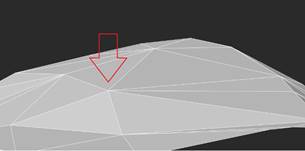-
-
-
-
-
-
-
-
-
-
-
-
-
-
-
Changing Elevation
-
-
-
-
-
-
Changing Elevation
 Ribbon: 3DScan > Meshes >
Ribbon: 3DScan > Meshes >  Change Elevation
Change Elevation
 Menu: 3DScan > Meshes >
Menu: 3DScan > Meshes >  Change Elevation
Change Elevation
 Toolbar: Meshes 3DScan >
Toolbar: Meshes 3DScan >  Change Elevation
Change Elevation
 Command line: PC_MESH_VERTEX_MOVE_H
Command line: PC_MESH_VERTEX_MOVE_H
The command changes elevation (Z coordinate) of a node of an existing surface (Submesh or Polyface mesh) and rebuilds triangulation.
To change elevation:
1. Run the command.
2. In response to the prompt in the command line:
Select vertex to change elevation or [?]:
select a vertex. When you hover the cursor over the mesh node, it is highlighted in red.
3. After specifying the node, the prompt follows:
Elevation of this vertex is 200.36. Specify new elevation.
where 200.36 value is the node elevation. You need to enter a new elevation in the drawing units and press Enter.
|
The surface vertex whose elevation should be changed |
Surface after changing the vertex elevation |
|
|
|
Elevations of several vertices can be changed in succession. Pressing ESC button ends the command.









 De
De  Es
Es  Fr
Fr  Pt
Pt