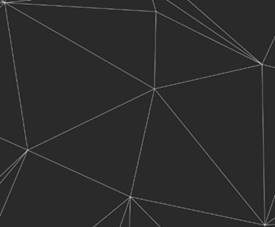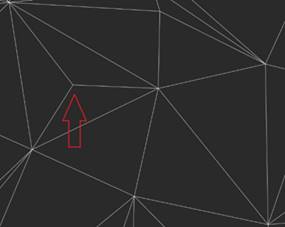-
-
-
-
-
-
-
-
-
-
-
-
-
-
-
Adding a Vertex
-
-
-
-
-
-
Adding a Vertex
 Ribbon: 3DScan > Meshes >
Ribbon: 3DScan > Meshes >  Add Point
Add Point
 Menu: 3DScan > Meshes >
Menu: 3DScan > Meshes >  Add Point
Add Point
 Toolbar: Meshes 3DScan >
Toolbar: Meshes 3DScan >  Add Point
Add Point
 Command line: PC_MESH_VERTEX_ADD
Command line: PC_MESH_VERTEX_ADD
The command adds a new vertex to the existing surface (Submesh or Polyface mesh). The position of the contour lines is also updated if they were built.
To add a vertex:
1. Set the Top View.
2. Run the command.
3. In response to the prompt in the command line, select Submesh or Polyface mesh:
Select mesh or polyface mesh or [?]:
4. Click cursor inside a mesh triangle to add a new vertex in the specified place. A vertex can be added with a reference to some objects
5. Select whether to project the point onto the surface or use its actual height after specifying.
The anchor point elevation is 0.00. The elevation of the point projected onto the surface is 193.62. Specify vertex elevation <193.62> or [Snap/Project]:
|
Surface before adding a vertex |
Surface with added vertex |
|
|
|
6. Several vertices can be added in succession. Pressing ESC button ends the command.
If a point falls outside the existing triangulation, a triangle is added with one vertex at the specified point and two vertices at the nearest outer triangle included in the triangulation.
The point is projected onto the surface in the direction of the view, the mark is the Z coordinate of the UCS. If the view direction does not coincide with the Z axis of the UCS, a warning is displayed.
***Attention! The current view direction is not the Z-axis. You may get unexpected results.***


 De
De  Es
Es  Fr
Fr  Pt
Pt