nanoCAD Platform
Working with Layout
Continue working with Faсade Desing.dwg file or open the Facade Work with Layout.dwg file.
1. Open A3 layout and add a title block.
We will insert an external reference with the title block.
Insert – DWG Reference: choose Title Block.dwg file, click Open, then OK. You can snap the title block to the bottom left point of the layout (fig. 38):
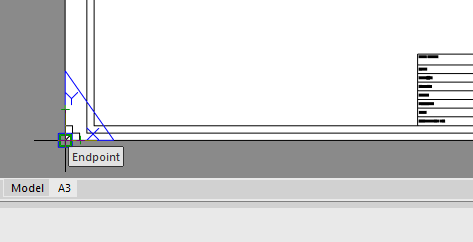
Fig. 38. Insert external reference
2. Create a view of the layout.
Let’s choose a rectangular viewport (fig. 39):
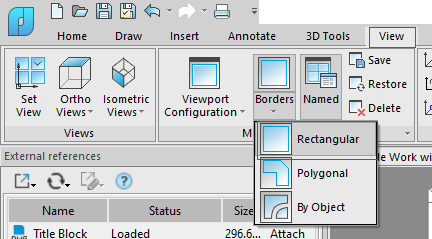
Fig. 39. Add viewport
Specify the viewport borders with the left-click. Input the view scale 0.01. Select the viewport and specify the 3D Wireframe visual style in the Properties bar (fig. 40):
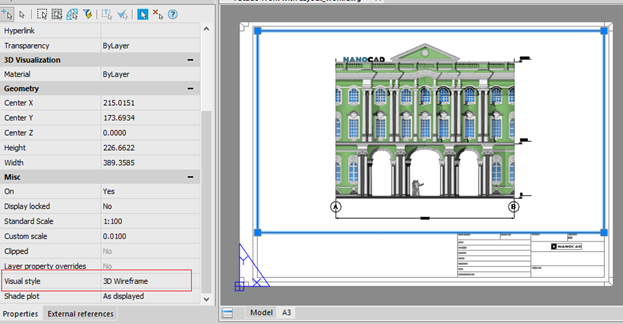
Fig. 40. Viewport on layout
3. Work with fields.
Set the author’s name: click nanoCAD – Utilities – Drawing Properties (fig. 41). Open the Summary tab and type any name into the Autor field. Click OK.
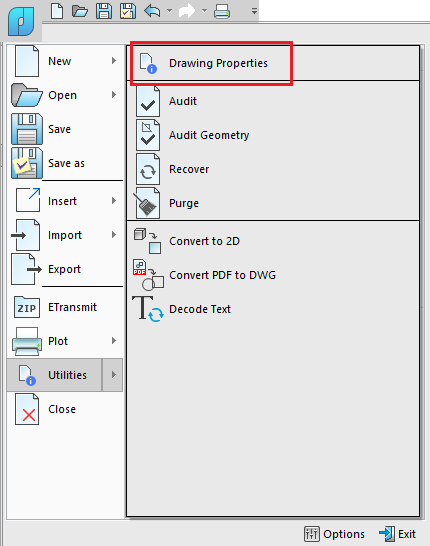
Fig. 41. Drawing Properties
4. Press the Field button on the Insert tab of the ribbon.
In the new Field dialog box select the Author field (fig. 42):
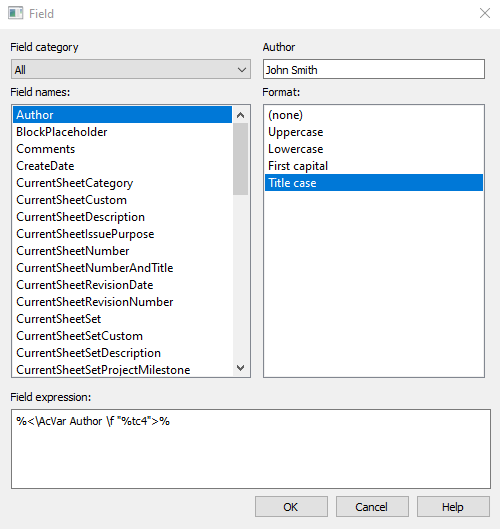
Fig. 42. The Field dialog box
Click OK and specify an insertion point (fig. 43):
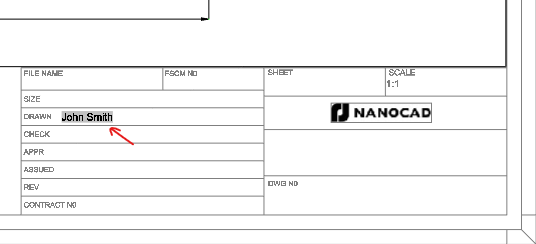
Fig. 43. Inserted field
The value of the field is changeable. If you change the author’s name or insert this field into another document, the value will be changed.


 De
De  Es
Es  Fr
Fr  Pt
Pt 
