nanoCAD Platform
File Explorer - Unique nanoCAD Feature
The File Explorer allows customers to find elements of different drawing files and insert them into the current drawing without opening the file with elements.
1. Open nanoCAD and create a new drawing file.
2. Manage – Palettes – File Explorer (fig. 58):
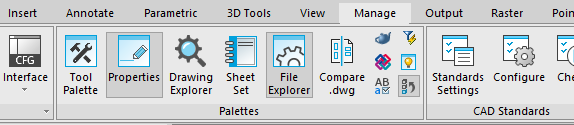
Fig. 58. File Explorer location in the Ribbon
Expand the File Explorer window as shown in fig. 59:
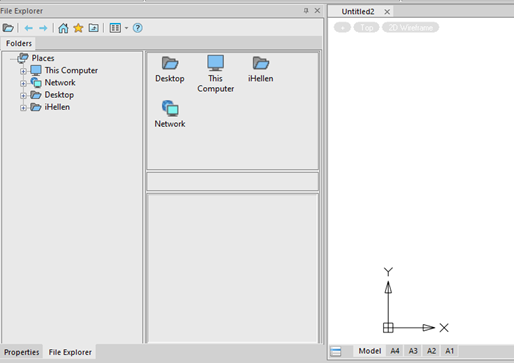
Fig. 59. Expand the File Explorer
3. Find the Plot.dwg file. Click Blocks (fig. 60):
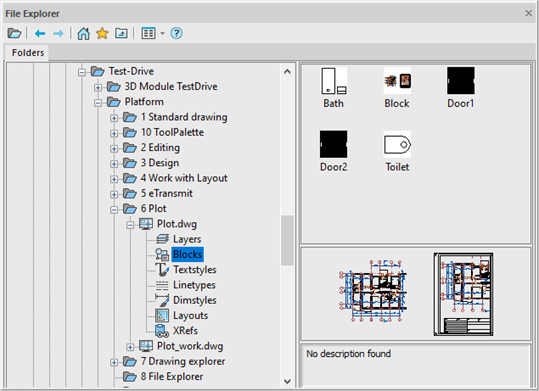
Fig. 60. Explore the Plot.dwg file
4. In the Blocks section select Block, right-click on it, and choose the Insert block(s) option (fig. 61):
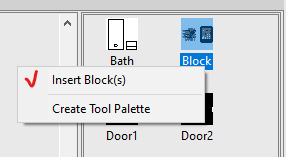
Fig. 61. Insert the block
5. Insert the block into the 0,0,0 location and click OK. After the insertion press the Alt+0 combination or double click on the mouse wheel: it will show all the objects on the drawing.
6. Insert the A4 layout from the Plot.dwg file in the current drawing.
Now the File Explorer allows you to add blocks, layouts, external references, text styles, dimension styles, layers, and line types from other drawings to the current one.


 De
De  Es
Es  Fr
Fr  Pt
Pt 
