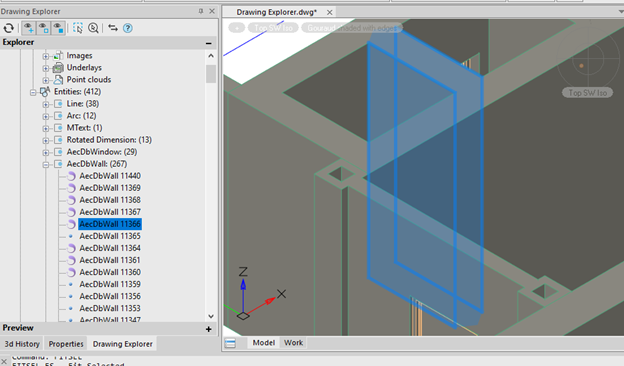Drawing Explorer - Unique nanoCAD Feature
The Drawing Explorer provides full information about all the drawing objects: graphic objects; block references, external references, raster images; as well as parameters of the drawing settings. The Drawing Explorer allows you to not only understand what objects the file contains, but also find them quickly in the drawing, select, zoom in, and delete them if needed. All proxy objects of the drawing are collected separately, and, when selected, they indicate in which CAD systems they were created. Blocks, xrefs, raster underlays collected in the current document, layers, text and dimension styles, named views, layouts are clearly displayed.
Open the Drawing Explorer.dwg file.
1. Open the Manage tab and click the Drawing Explorer (fig. 55):
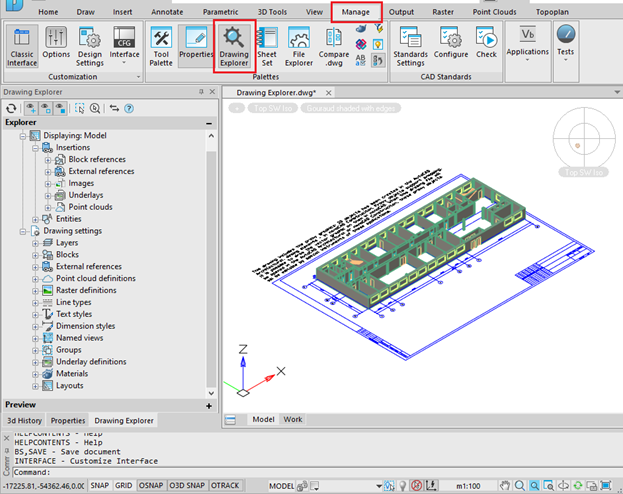
Fig. 55. Drawing Explorer
2. Specify the entities in the Drawing Explorer: Displaying – Model – Entities.
Open the AecDbWall list and select different objects from this list with a double-click. nanoCAD will display the selected objects (fig. 56).
Fig. 56. Selected proxy object
nanoCAD provides the command set to work with proxy objects including their explode.
3. Open the Drawing Settings section in the Drawing Explorer. This section allows you to control the layers, blocks, styles, and layouts in the current drawing.
4. Open the Displaying – Entities – Line section, then draw a line anywhere in the drawing file. The line will appear in the Drawing Explorer (fig. 57):
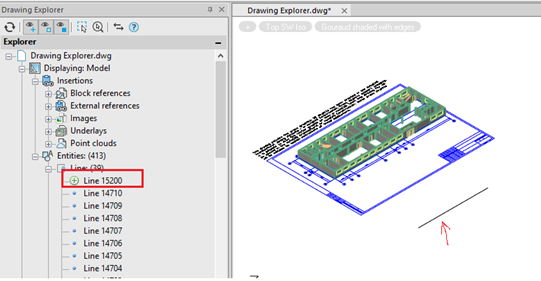
Fig. 57. A new line
Just like that, the Drawing Explorer allows you to control your drawing file.









 De
De  Es
Es  Fr
Fr  Pt
Pt