nanoCAD Topoplan Module. Data source and creating surfaces
Import survey points from a text file
You can download data from a text file using the Import Survey Files wizard. First open the text file using any text editor to view the content. The text file Survey.txt will be used for this step. The file contains data in the following order:
Attention! The Import Wizard allows you to exclude only comments and start lines that typically contain service information from a file. If necessary, edit the file in any text editor.
Sequence of operations
Specify the path to the source text file and click Open.
Next, you must configure the text file fields to match the data you are loading.
Field coding data will fall into the Description column, in our example, all points have a code value of 2:
When you click OK, the points are imported, and the result appears on the command line:
By default, points are imported to layer "0." For a more convenient and understandable distribution of drawing objects in the layer list, we create a new layer - Geopoints and place the created elements on it.
- point number,
- X coordinate,
- Y coordinate,
- Z coordinate,
- point code.
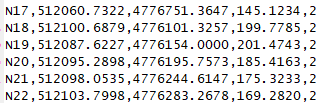
Attention! The Import Wizard allows you to exclude only comments and start lines that typically contain service information from a file. If necessary, edit the file in any text editor.
Sequence of operations
1. Run the GeoPoints Import command:Import/Export → Import Geopoints
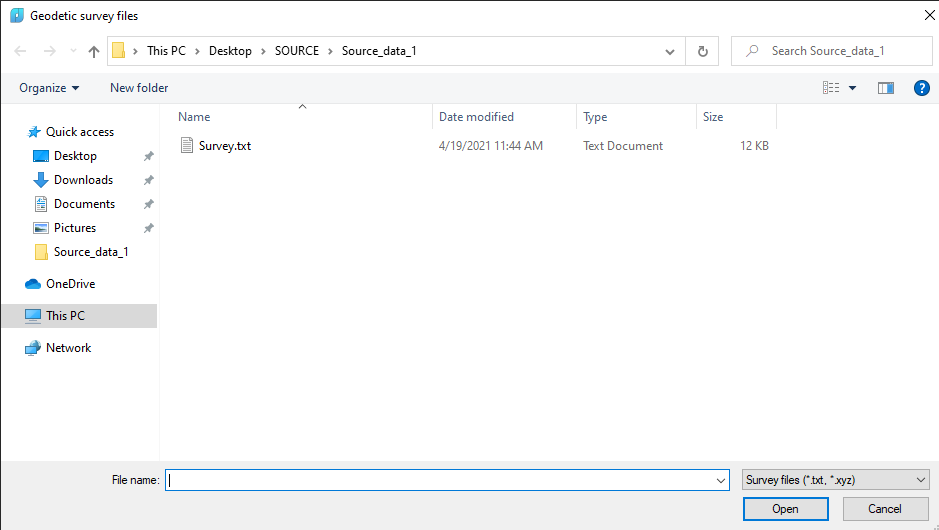
Specify the path to the source text file and click Open.
2. In the Import Survey Files dialog box, make the settings.Specify which character delimits the information in the text file and which line of the text file begins the content you want (points with coordinates). In our case, the separator is a comma. The example file does not contain any overhead information or comments, and therefore we will select 1 for the Content Start Line.
Next, you must configure the text file fields to match the data you are loading.
Field coding data will fall into the Description column, in our example, all points have a code value of 2:
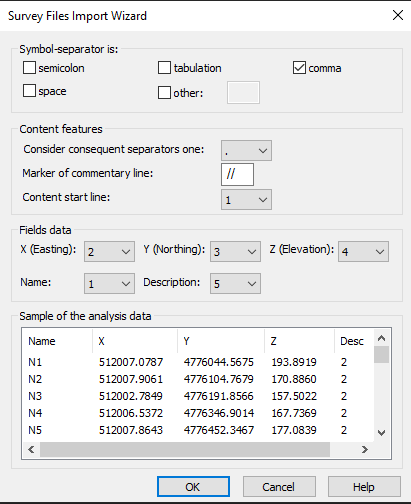
When you click OK, the points are imported, and the result appears on the command line:
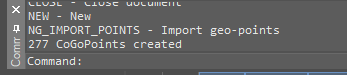
3. The objects are displayed in the drawing:
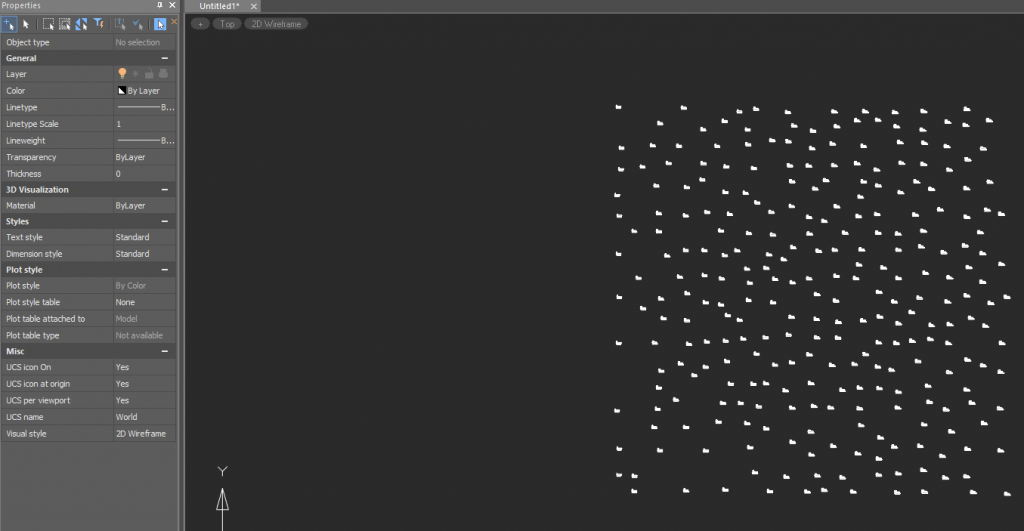
By default, points are imported to layer "0." For a more convenient and understandable distribution of drawing objects in the layer list, we create a new layer - Geopoints and place the created elements on it.
4. Save the drawing with the results.









 De
De  Es
Es  Fr
Fr  Pt
Pt 
