nanoCAD Topoplan Module. Data source and creating surfaces
Creating a TIN surface from points
Sequence of operations
The result of creating a surface can be: submesh, polyface mesh, solids and faces. Set to Network.
You can only use part of a geopoints to create a surface by enabling Filter Original points. The function is relevant in the volume if the drawing contains an excessive number of points. In this case, no filtering is required.
At the same time when you create a surface, you can enable the Draw Boundary from Convex Shell option to control the creation of triangles along the mesh boundary. Triangles whose edges are longer than the Maximum Edge field will be deleted. The dimension is specified by the Maximum Edge Units parameter, which is recommended to be set to Length Units.
If you enable Split for Optimization, the surface you create is divided into smaller sections. When you draw surfaces with more triangles, this option allows you to speed up navigation in the drawing. For our example, such a separation is not required.
Also enable Create Layer. This places the new surface on the TIN Surface layer. If the surface is successfully created, the command line displays a message with the build results:
1. Draw a surface based on the resulting geo-references. Start the Create TIN → Create TIN from Points command.When you start the command, you are prompted to select objects. Geopoints can be fetched in any convenient way. For example, before running the command, use the Quick Select dialog box, or select the desired objects with a frame.
2. Configure the surface creation options in the Properties bar:
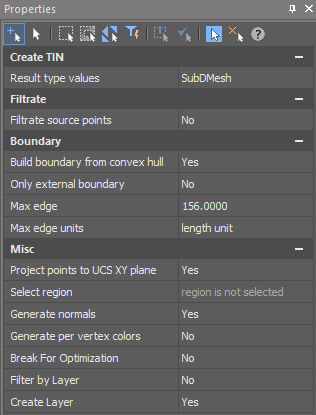
The result of creating a surface can be: submesh, polyface mesh, solids and faces. Set to Network.
You can only use part of a geopoints to create a surface by enabling Filter Original points. The function is relevant in the volume if the drawing contains an excessive number of points. In this case, no filtering is required.
At the same time when you create a surface, you can enable the Draw Boundary from Convex Shell option to control the creation of triangles along the mesh boundary. Triangles whose edges are longer than the Maximum Edge field will be deleted. The dimension is specified by the Maximum Edge Units parameter, which is recommended to be set to Length Units.
If you enable Split for Optimization, the surface you create is divided into smaller sections. When you draw surfaces with more triangles, this option allows you to speed up navigation in the drawing. For our example, such a separation is not required.
Also enable Create Layer. This places the new surface on the TIN Surface layer. If the surface is successfully created, the command line displays a message with the build results:
![]()
3. The network you created appears in the drawing:
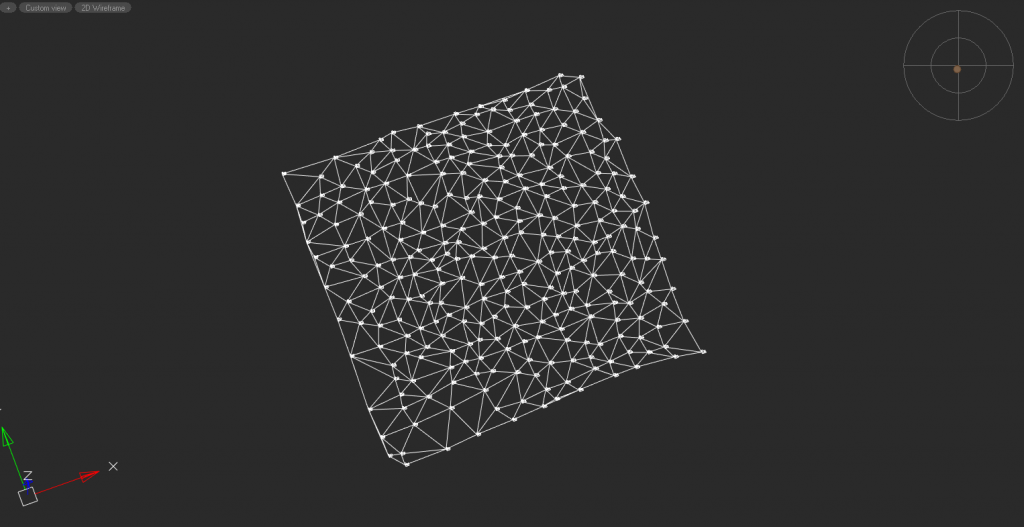
4. Save the drawing with the results


 De
De 
