nanoCAD Raster module
Speckle Remover
1. Start the command from the Ribbon: Raster>Filters>  Speckle Remover or Toolbar Raster>Filters>Speckle Remover.
Speckle Remover or Toolbar Raster>Filters>Speckle Remover.
2. Set the size of the raster speckle using the Measure maximum size button .
.
3. To measure the size of a raster object on the screen, click the button and specify a point inside the object.
4. Click Apply.
5. Raster speckle can also be removed automatically, if check the Auto estimating box to let the filter estimate the size of the raster “speckle” before filtering. Each click on the Apply button will remove a speckle, first smaller, then larger and larger. Remove the remaining large speckle using the selection tools.
6. Enable the selection set creation (Ribbon: Raster>Raster Selection> Add or Toolbar Raster Select>Add).
(Ribbon: Raster>Raster Selection> Add or Toolbar Raster Select>Add).
7. Run the command Inside rectangle (fill) (Ribbon: Raster>Raster Selection>Select Inside Window Flood Fill or Toolbar More raster Select> Select Inside Window Flood Fill).
(Ribbon: Raster>Raster Selection>Select Inside Window Flood Fill or Toolbar More raster Select> Select Inside Window Flood Fill).
8. Use a rectangular frame to select garbage, finish forming the selection set by pressing Enter. Delete the selected areas by pressing the Delete button.
2. Set the size of the raster speckle using the Measure maximum size button
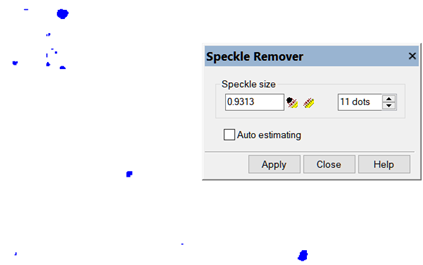
3. To measure the size of a raster object on the screen, click the button and specify a point inside the object.
4. Click Apply.
5. Raster speckle can also be removed automatically, if check the Auto estimating box to let the filter estimate the size of the raster “speckle” before filtering. Each click on the Apply button will remove a speckle, first smaller, then larger and larger. Remove the remaining large speckle using the selection tools.
6. Enable the selection set creation
7. Run the command Inside rectangle (fill)
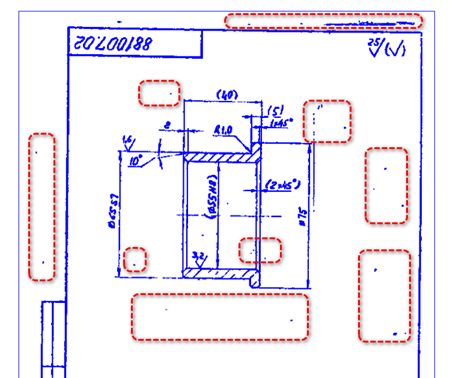
8. Use a rectangular frame to select garbage, finish forming the selection set by pressing Enter. Delete the selected areas by pressing the Delete button.









 De
De  Es
Es  Fr
Fr  Pt
Pt 
