nanoCAD Raster module
Vectorizing in trace mode
1. Trace the section A-A. Make Vector and Erase Raster mode  (Ribbon: Raster>Trace >Make Vector and Erase Raster or Toolbar Raster to vector> R2V Convector) and Trace Auto
(Ribbon: Raster>Trace >Make Vector and Erase Raster or Toolbar Raster to vector> R2V Convector) and Trace Auto  command (Ribbon: Raster>Trace> Trace Auto or Toolbar Raster to Vector>Trace Auto).
command (Ribbon: Raster>Trace> Trace Auto or Toolbar Raster to Vector>Trace Auto).
2. To trace the axial and extension lines, enable the Line command (Ribbon: Raster>Trace>Line or Toolbar Raster to Vector>Line). Specify the start and end points of these lines.
command (Ribbon: Raster>Trace>Line or Toolbar Raster to Vector>Line). Specify the start and end points of these lines.
3. If necessary, use nanoCAD to adjust the received vectors (extend to the border, cut along the border) and change the type of lines.
4. Hatching in a closed contour is performed by means of nanoCAD.
5. Hide the raster display (Ribbon: Raster>Visualization>Hide Raster).
(Ribbon: Raster>Visualization>Hide Raster).
6. Create a hatching (Ribbon: Draw>Add Hatch or Toolbar Draw> Add Hatch).
(Ribbon: Draw>Add Hatch or Toolbar Draw> Add Hatch).
7. Set the type - Standard, sample - ANSI31, scale -1.
8. Click the Add button : Select points and specify the points inside the hatching contours.
: Select points and specify the points inside the hatching contours.
9. Press Enter and in the Hatch window press Ok.
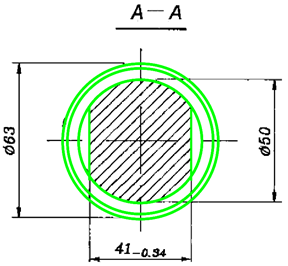
2. To trace the axial and extension lines, enable the Line
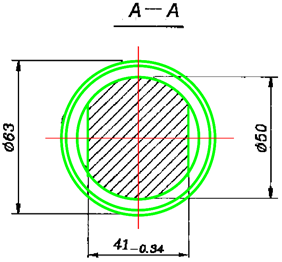
3. If necessary, use nanoCAD to adjust the received vectors (extend to the border, cut along the border) and change the type of lines.
4. Hatching in a closed contour is performed by means of nanoCAD.
5. Hide the raster display
6. Create a hatching
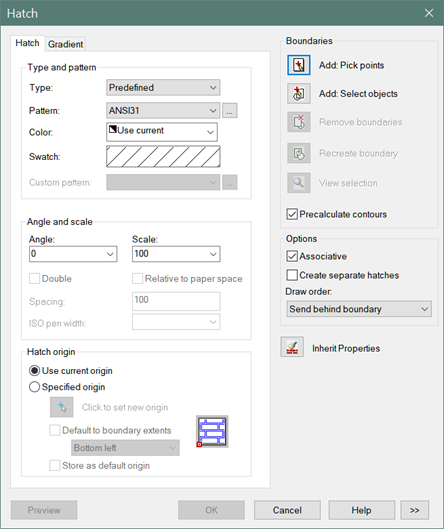
7. Set the type - Standard, sample - ANSI31, scale -1.
8. Click the Add button
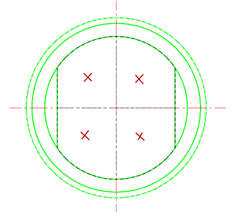
9. Press Enter and in the Hatch window press Ok.
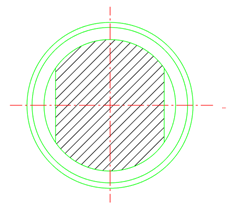


 De
De 
