nanoCAD Raster module
Eliminating image distortion
1. Add empty margins to the image from all sides. To do this, run the Change Size command  (Ribbon: Raster>Modification>Change Size or Toolbar Raster>Change Size). In the Alignment/Margins box, add 5mm blank margins on four sides.
(Ribbon: Raster>Modification>Change Size or Toolbar Raster>Change Size). In the Alignment/Margins box, add 5mm blank margins on four sides.
3. Since the outer frame of the stamp is partially lost in the drawing, carry out the 4-point correction using the inner frame of the drawing. To do this, you need to adjust its dimensions.
4. Open the Options dialog box (Ribbon: Manage>Options or Toolbar Tools>Options). Open the Paper Formats section, highlight the ISO A4 format (210.00 x 297.00 mm) and click Modify.
(Ribbon: Manage>Options or Toolbar Tools>Options). Open the Paper Formats section, highlight the ISO A4 format (210.00 x 297.00 mm) and click Modify.
7. Run the 4-point Correction (Ribbon: Raster>Modification>4 Point Correction or Toolbar Raster Modify>4 point Correction).
(Ribbon: Raster>Modification>4 Point Correction or Toolbar Raster Modify>4 point Correction).
8. In the dialog box, select ISO A4 format, enable Use Internal Page Frame and set portrait orientation.
 and consistently indicate the four corners of the internal frame.
and consistently indicate the four corners of the internal frame.
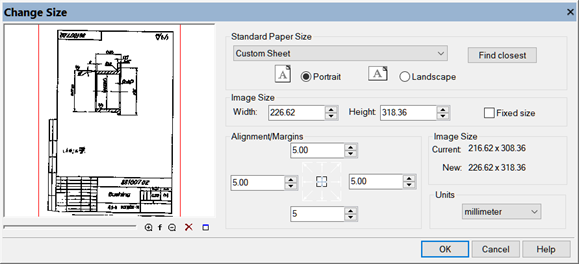
3. Since the outer frame of the stamp is partially lost in the drawing, carry out the 4-point correction using the inner frame of the drawing. To do this, you need to adjust its dimensions.
4. Open the Options dialog box
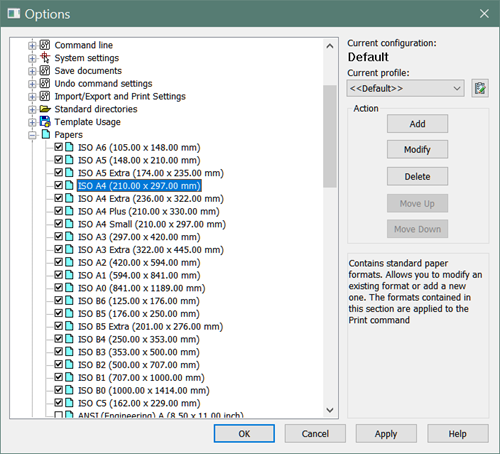
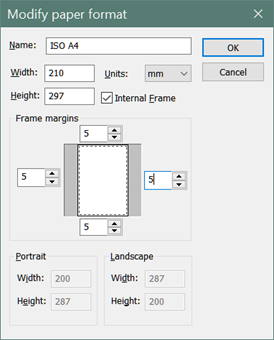
7. Run the 4-point Correction
8. In the dialog box, select ISO A4 format, enable Use Internal Page Frame and set portrait orientation.
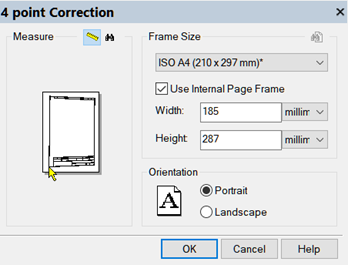
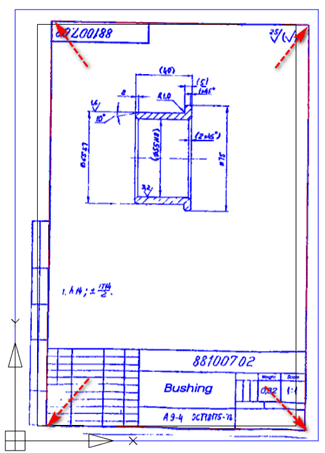










 De
De  Es
Es  Fr
Fr 
