nanoCAD Raster module
Making changes to a drawing
Edit the drawing number and product name. Run the Editing Raster Text command  (Ribbon: Rasterize> Editing Raster Text). Draw a rectangular border around the text you want to change, starting from the horizontal baseline.
(Ribbon: Rasterize> Editing Raster Text). Draw a rectangular border around the text you want to change, starting from the horizontal baseline.
1. Enter a new text and press Enter. A new vector text appears on top of the original bitmap text.
2. Select No to rasterize the text.
3. Select the received vector text and set the necessary parameters in the Properties bar, for example, style - Standard, Height - 7, Obliquing - 15
4. Press Esc to exit.
5. Edit the text in other fields in the same way. For the turned text, you need to set the rotation angle in the properties – 180.
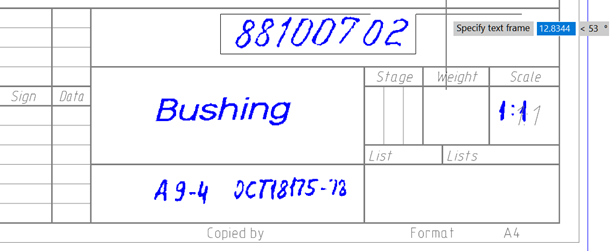
1. Enter a new text and press Enter. A new vector text appears on top of the original bitmap text.
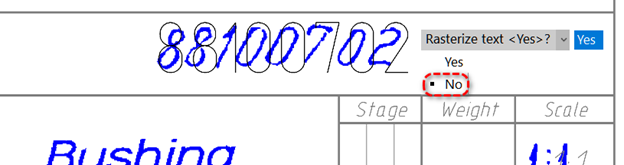
2. Select No to rasterize the text.
3. Select the received vector text and set the necessary parameters in the Properties bar, for example, style - Standard, Height - 7, Obliquing - 15
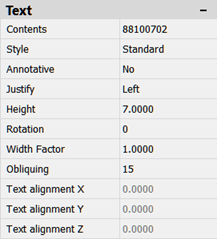
4. Press Esc to exit.
5. Edit the text in other fields in the same way. For the turned text, you need to set the rotation angle in the properties – 180.


 De
De 
