nanoCAD Raster module
Replacing the raster stamp of a drawing with a vector drawing
1. We will use a ready-made A4 format.
Open Ribbon: Insert>Reference>DWG Reference
2. In the window that opens, select the Forum_F4.dwg file and click OK.
Then move (Ribbon: Home>Modify>Move or Toolbar Modify>Move) and put a vector frame on a raster frame (as a base point, select the lower-left corner of the inner frame of the drawing).
(Ribbon: Home>Modify>Move or Toolbar Modify>Move) and put a vector frame on a raster frame (as a base point, select the lower-left corner of the inner frame of the drawing).
4. After the overlay, press Esc to deselect.
5. Remove the raster frame and stamp of the drawing. Select all raster with the Select All command (Ribbon: Raster>Raster Selection>Select All or Toolbar Raster Select>Select All).
(Ribbon: Raster>Raster Selection>Select All or Toolbar Raster Select>Select All).
Exclude raster graphics that you want to keep from the selection. Enable Exclude mode (Ribbon: Raster>Raster Selection>Remove or Toolbar Raster Select>Remove) and additional selection methods (Ribbon: Raster>Raster Selection>Select Inside Window Flood Fill or Toolbar More raster Select> Select Inside Window Flood Fill
(Ribbon: Raster>Raster Selection>Remove or Toolbar Raster Select>Remove) and additional selection methods (Ribbon: Raster>Raster Selection>Select Inside Window Flood Fill or Toolbar More raster Select> Select Inside Window Flood Fill  select the part type, part designation and name, scale and material.
select the part type, part designation and name, scale and material.
6. To delete the selected information, press the Delete key.
Open Ribbon: Insert>Reference>DWG Reference
2. In the window that opens, select the Forum_F4.dwg file and click OK.
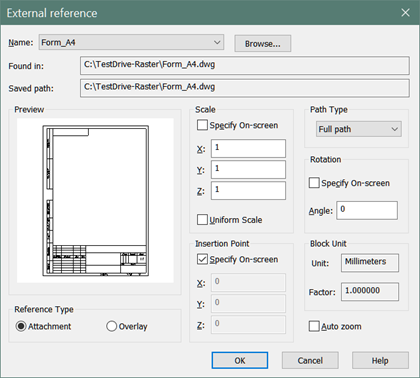
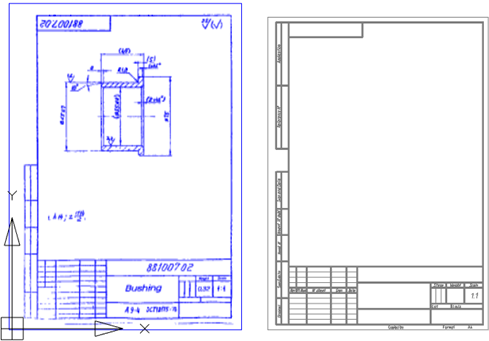
Then move
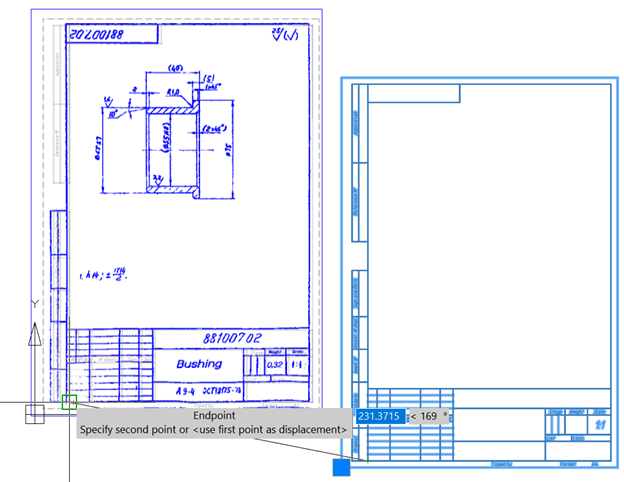
4. After the overlay, press Esc to deselect.
5. Remove the raster frame and stamp of the drawing. Select all raster with the Select All command
Exclude raster graphics that you want to keep from the selection. Enable Exclude mode
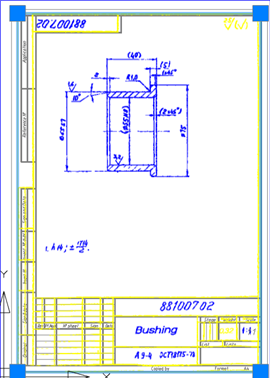
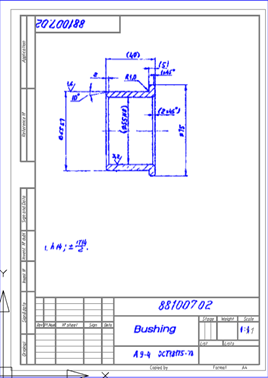
6. To delete the selected information, press the Delete key.


 De
De  Es
Es  Fr
Fr  Pt
Pt 
