nanoCAD Raster module
Rasterizing and saving a document
1. Select all vector data.
2. Run the Rasterization command with the deletion of the selection (Ribbon: Raster>Rasterize>Merge or Toolbar>Raster Modify>Merge).
(Ribbon: Raster>Rasterize>Merge or Toolbar>Raster Modify>Merge).
3. Trim the empty fields automatically. Run the Crop Raster command automatically (Ribbon: Raster>Modification>CropAuto or Toolbar>Raster Modify>CropAuto).
(Ribbon: Raster>Modification>CropAuto or Toolbar>Raster Modify>CropAuto).
4. To save the result, open the External references dialog box (Ribbon: Insert>External References). Highlight the link to Bushing0, which has the Embedded status and click Save As….
(Ribbon: Insert>External References). Highlight the link to Bushing0, which has the Embedded status and click Save As….
5. In the dialog that opens, specify the file name, file type (TIFF) and click Options.
6. On the Monochrome tab, configure the settings for saving the TIFF format.
Click OK.
Click Save.
Close the External References dialog.
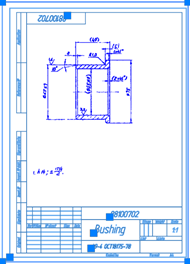
2. Run the Rasterization command with the deletion of the selection

3. Trim the empty fields automatically. Run the Crop Raster command automatically
4. To save the result, open the External references dialog box
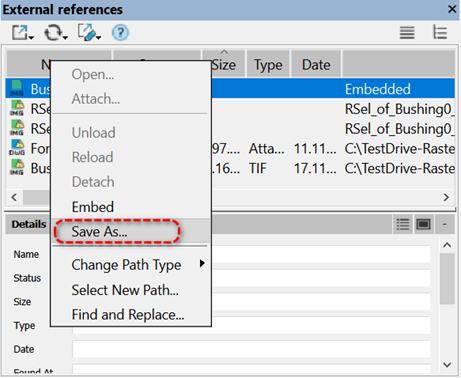
5. In the dialog that opens, specify the file name, file type (TIFF) and click Options.
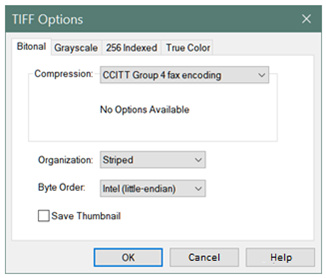
6. On the Monochrome tab, configure the settings for saving the TIFF format.
Click OK.
Click Save.
Close the External References dialog.









 De
De  Es
Es  Fr
Fr  Pt
Pt 
