nanoCAD Raster module
Correcting color image by histogram
1. Choose the Equalize  command (Ribbon: Raster>Equalize or Menu>Raster >Processing the raster>Equalize.
command (Ribbon: Raster>Equalize or Menu>Raster >Processing the raster>Equalize.
2. Set the threshold for dark tones. Using a dark eyedropper (take a sample for the lowest mark), specify on the screen the color that should turn black (select one of the lighter pixels on the black part of the image).
Then set the threshold value for light tones. Using a light eyedropper (take a sample for the highest mark), indicate on the screen the color you want to convert to white (select one of the dark pixels in the background).
3. Click Apply.
All pixels with a brightness value below the dark threshold will receive a brightness value of zero, and pixels with a brightness value higher than the brightest will receive the maximum brightness value
2. Set the threshold for dark tones. Using a dark eyedropper (take a sample for the lowest mark), specify on the screen the color that should turn black (select one of the lighter pixels on the black part of the image).
Then set the threshold value for light tones. Using a light eyedropper (take a sample for the highest mark), indicate on the screen the color you want to convert to white (select one of the dark pixels in the background).
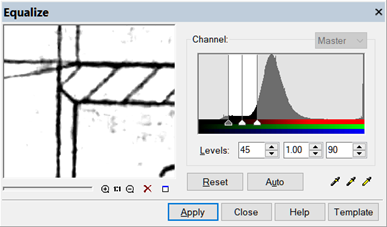
3. Click Apply.
All pixels with a brightness value below the dark threshold will receive a brightness value of zero, and pixels with a brightness value higher than the brightest will receive the maximum brightness value









 De
De  Es
Es  Fr
Fr  Pt
Pt 
